Firebird DB can be extended to 2GB size of metadata – after that transfer is needed to Microsoft SQL. In this article we are going to look into this process briefly.
First of all, official M-Files documentation on the topic can be found here – https://www.m-files.com/user-guide/2018/eng/migrate_to_sql.html
Before we start – huuuge disclaimer – I cannot be responsible if you mess something up or lose data – you this at your own risk!
Test everything in lab before you mess in production is all I can tell.
Now, onto example.
Prerequisites
Before we start messing up with a database.
Transfer back to Firebird DB is not possible!!
Backup complete machine on which M-Files server is located
Backup all the Vaults from M-Files server independently of the first step
Install SQL Server – I will not be covering that here – here is my article on the topic – https://www.informaticar.net/server-basics-15-how-to-install-database-server-install-sql/
Install SQL Server Management Studio – to have visually easier life.
I’ll have database engine with windows and sql authentication installed with SQL. I’m using SQL Server 2017
Also, SQL is installed on the M-Files server, not somewhere on the network.
I’ll be using Administrator account for SQL, Windows and M-Files (not the best practice, but for lab will do)
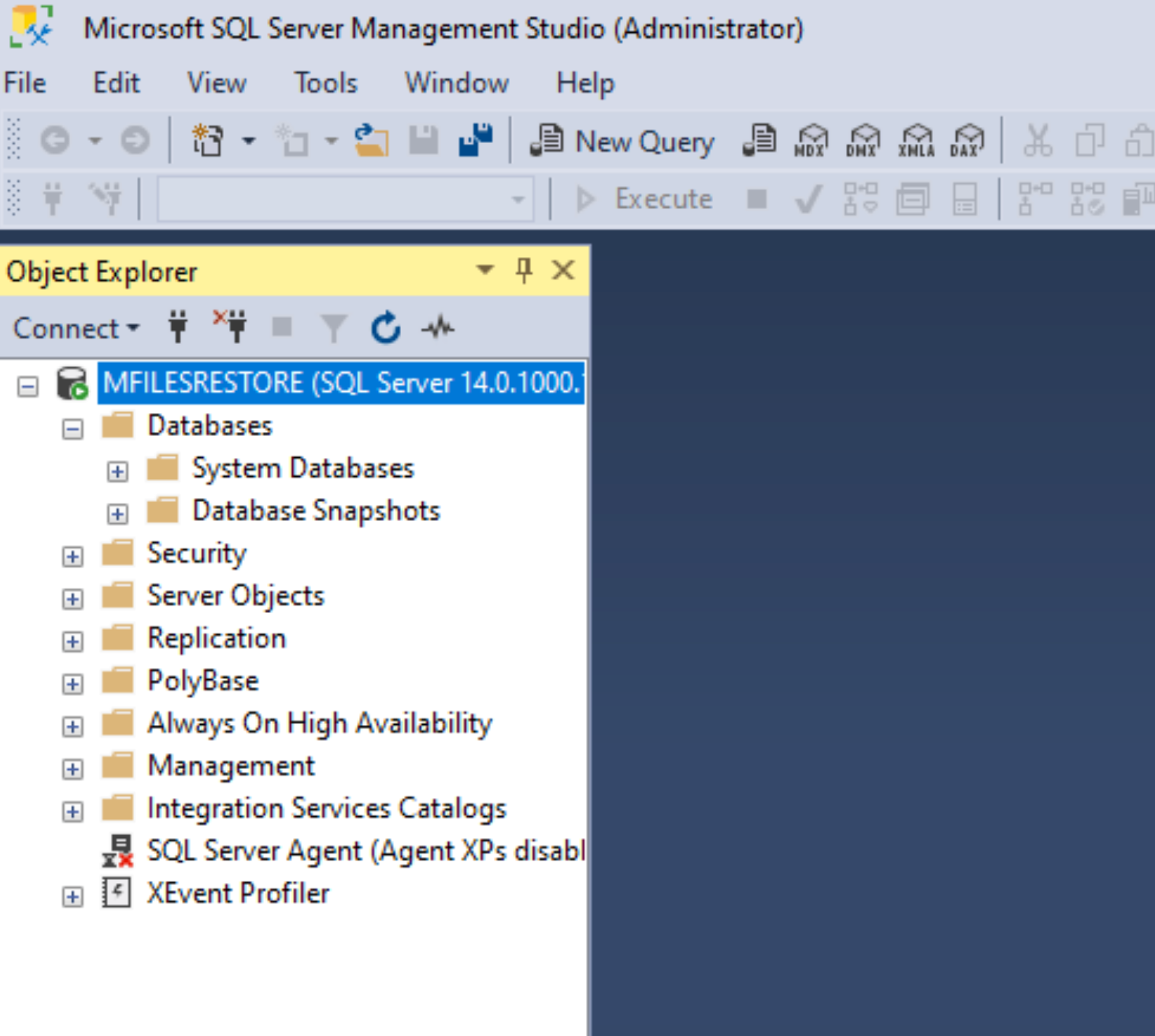
Transfer Process
Ok, let’s begin
Open M-Files Admin, right click on Vault you wish to transfer to SQL, select Operations and click on Take Offline
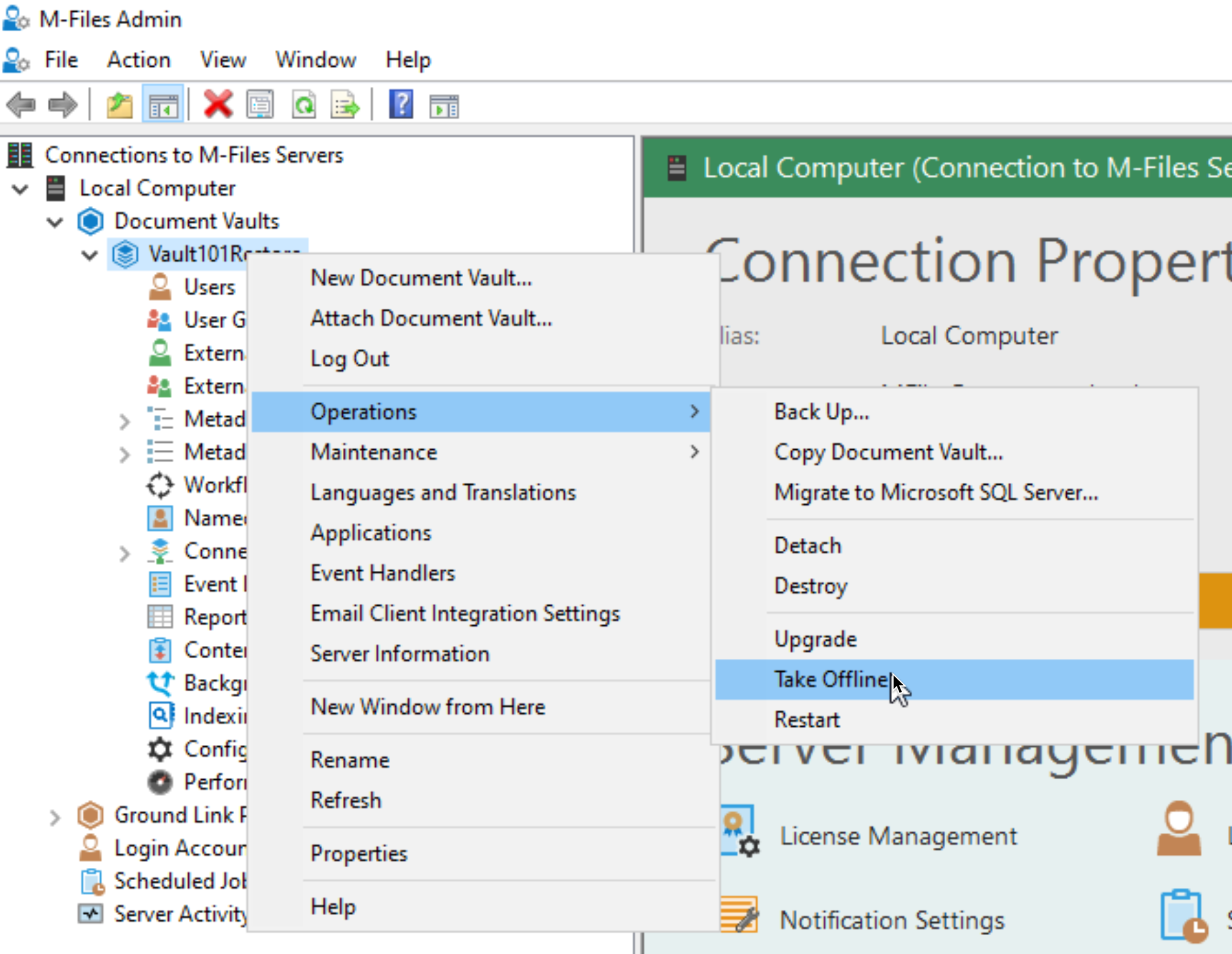
Confirm with Yes
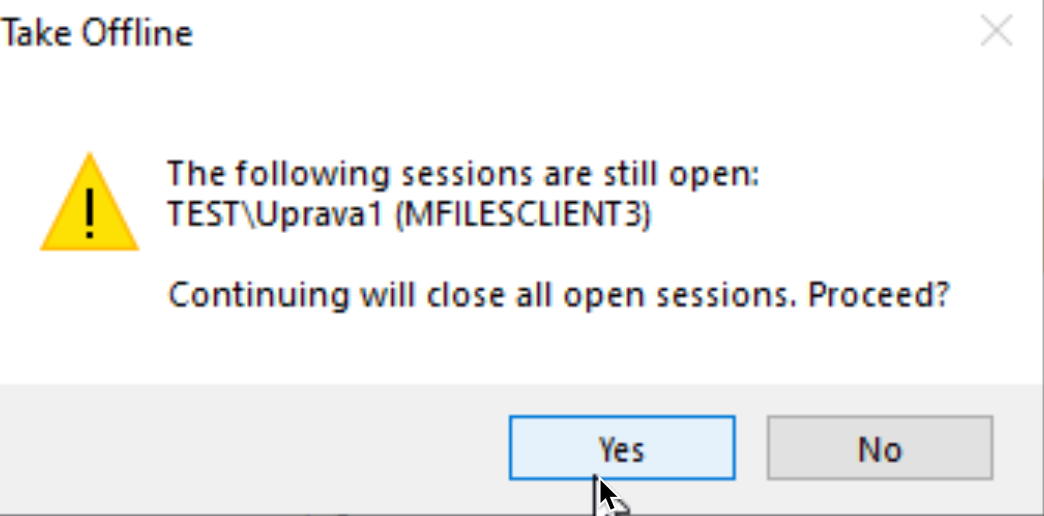
Again, click on vault which is now offline – select Operations and click on Migrate to Microsoft SQL Server…
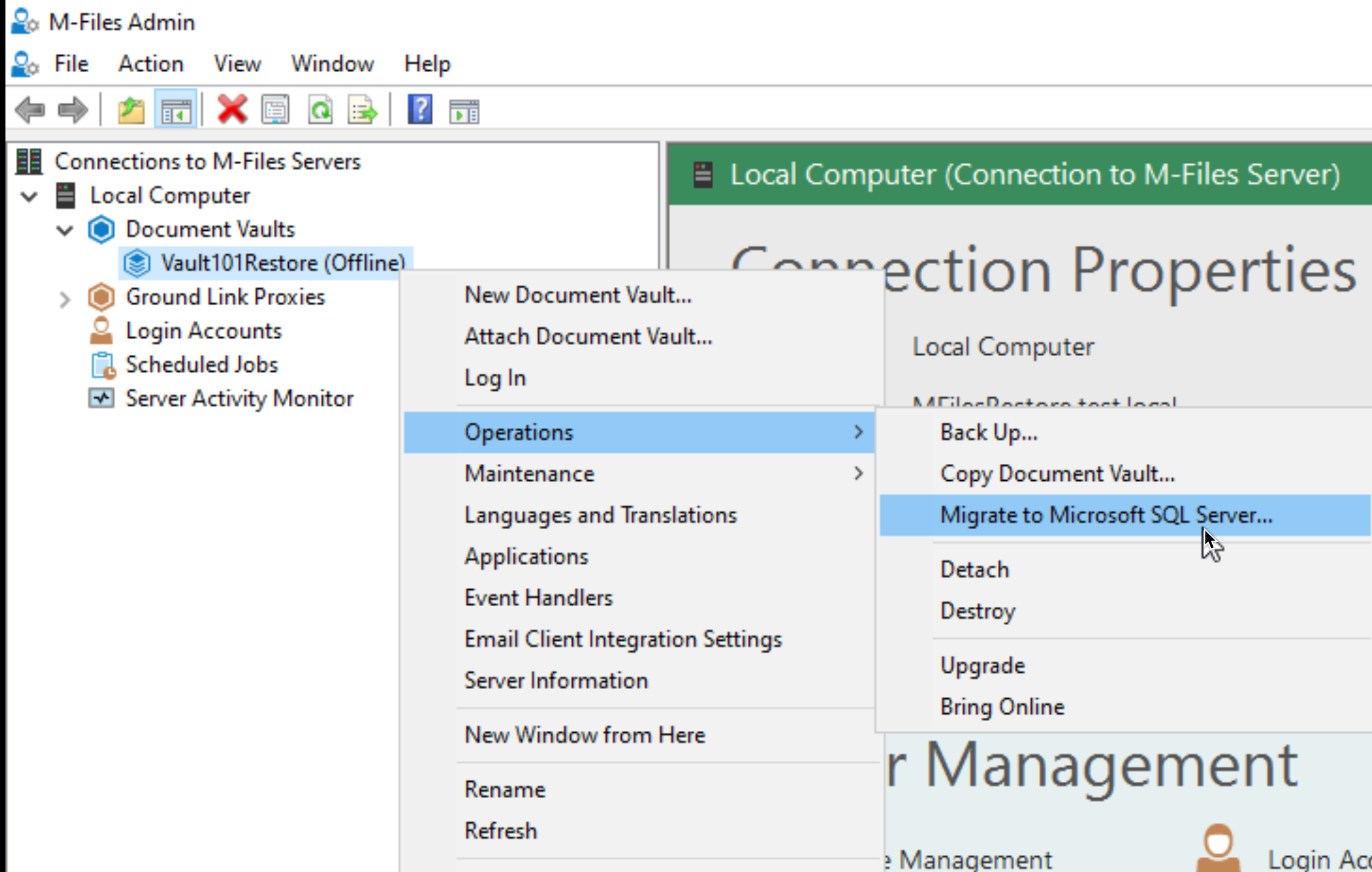
Enter the data, click on test connection. I will user Administrator account for admin credentials, and leave automatically generated login for basic user.
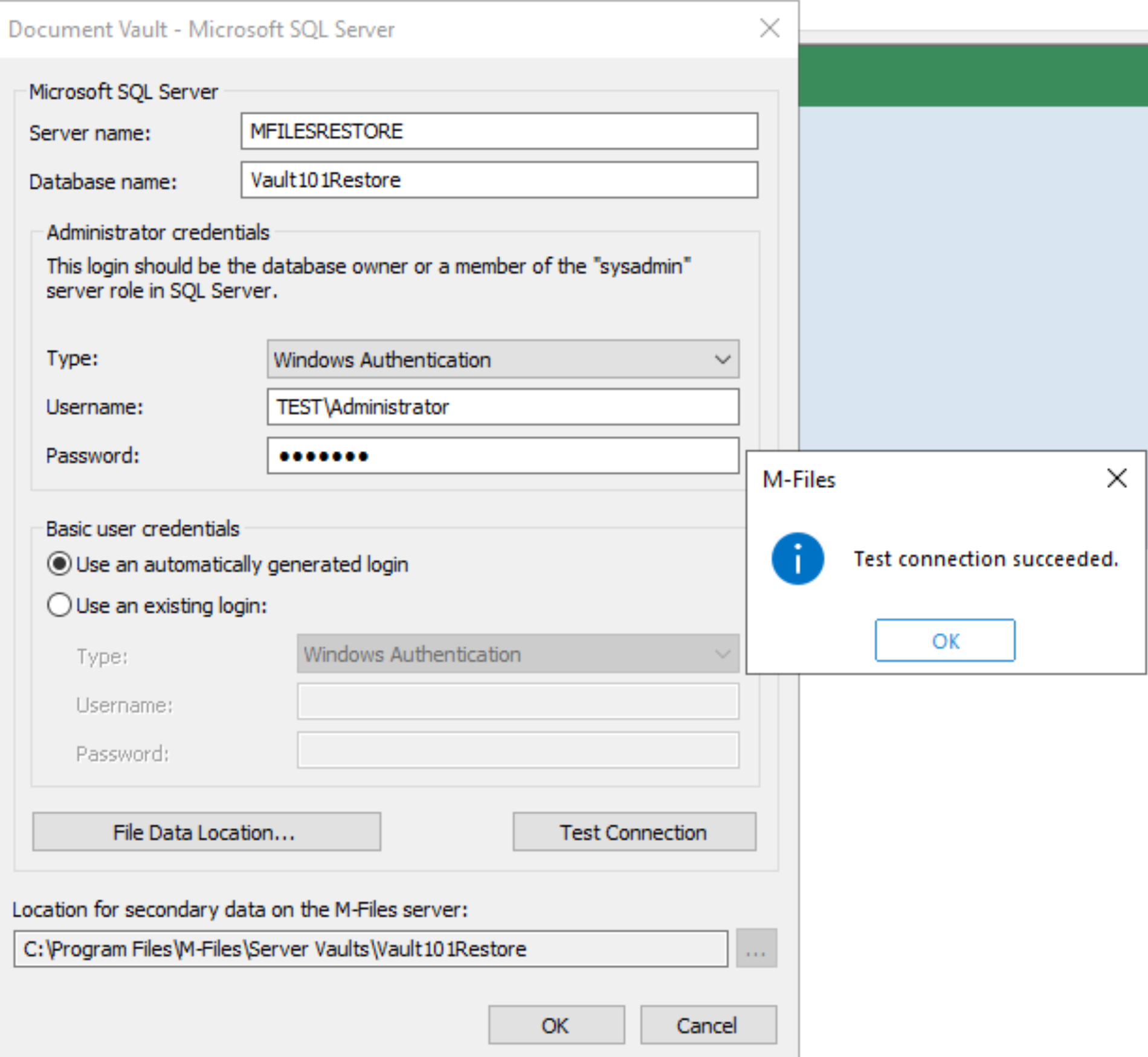
Here is better description of Administrator and Basic user credential fields from M-Files link from the top
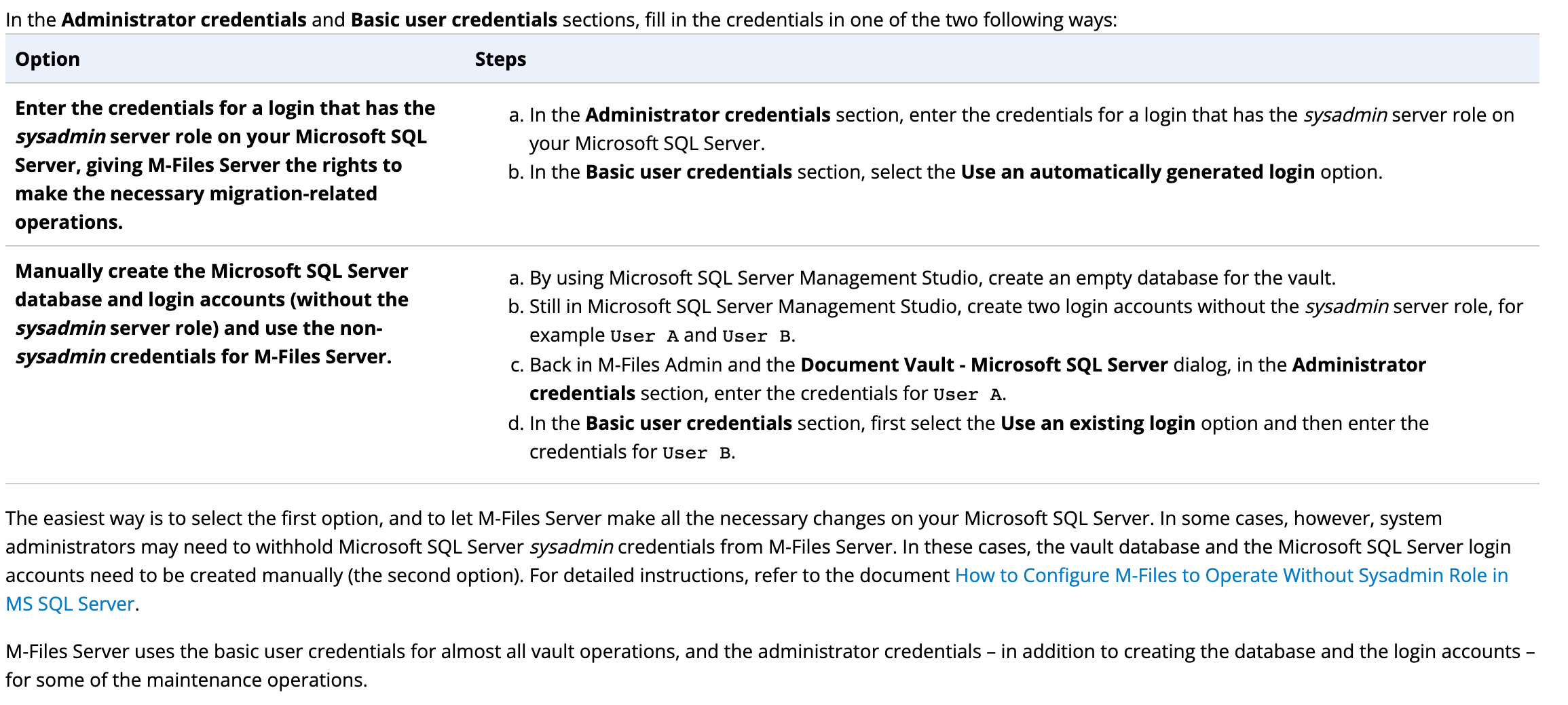
Confirm with OK after you are done.
Warning, confirm with Yes if you understand
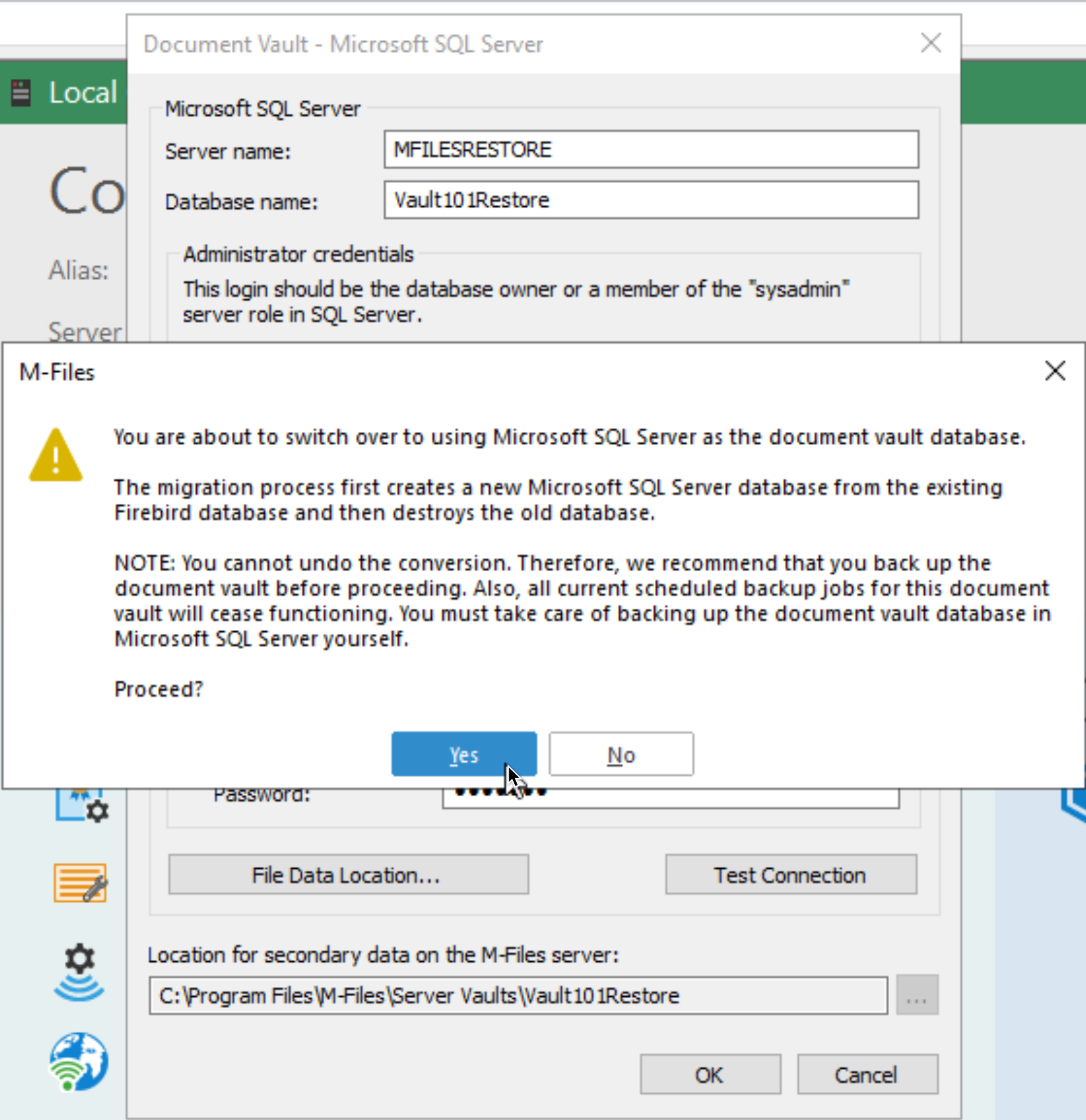
Migration is underway…
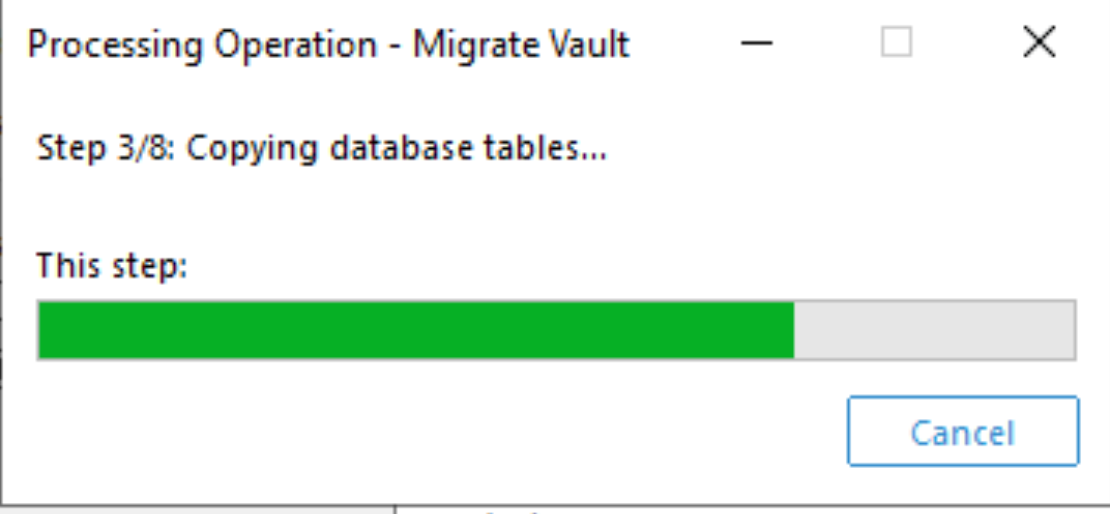
Looks like success!
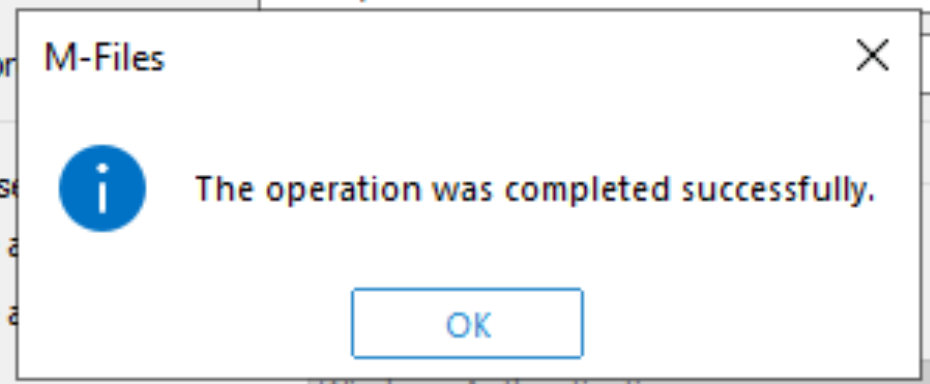
Let’s bring our vault back online
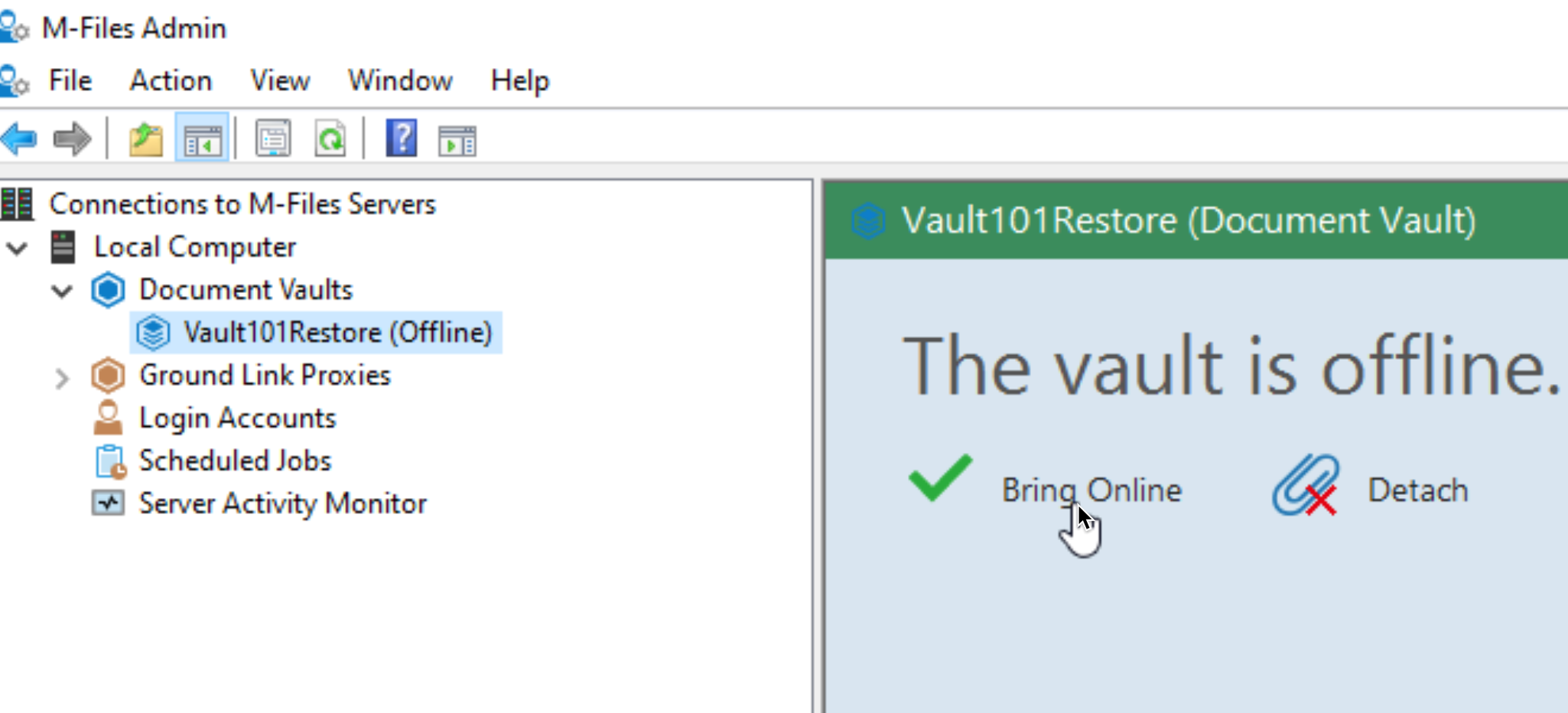
Looks like it works
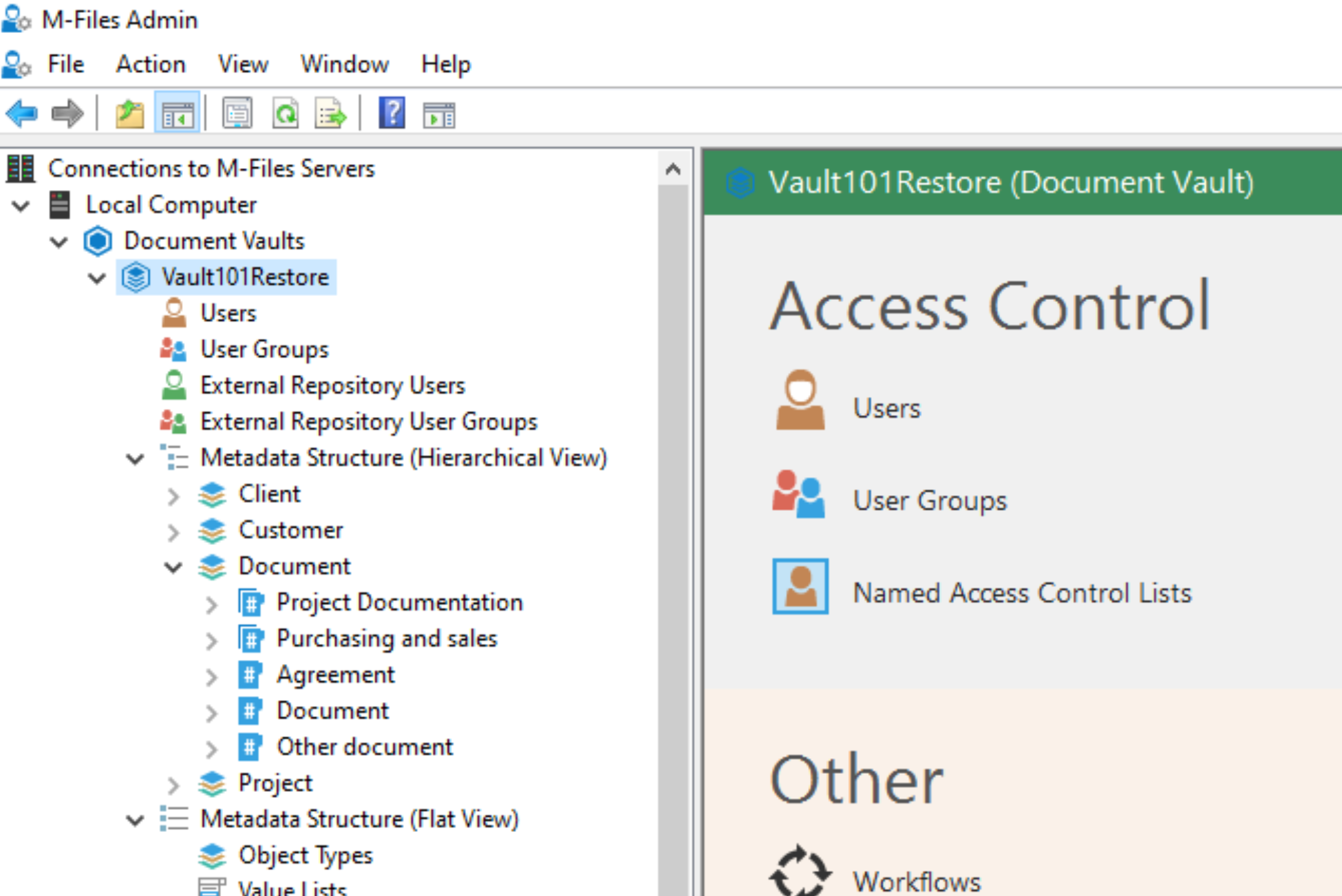
Database and user are created
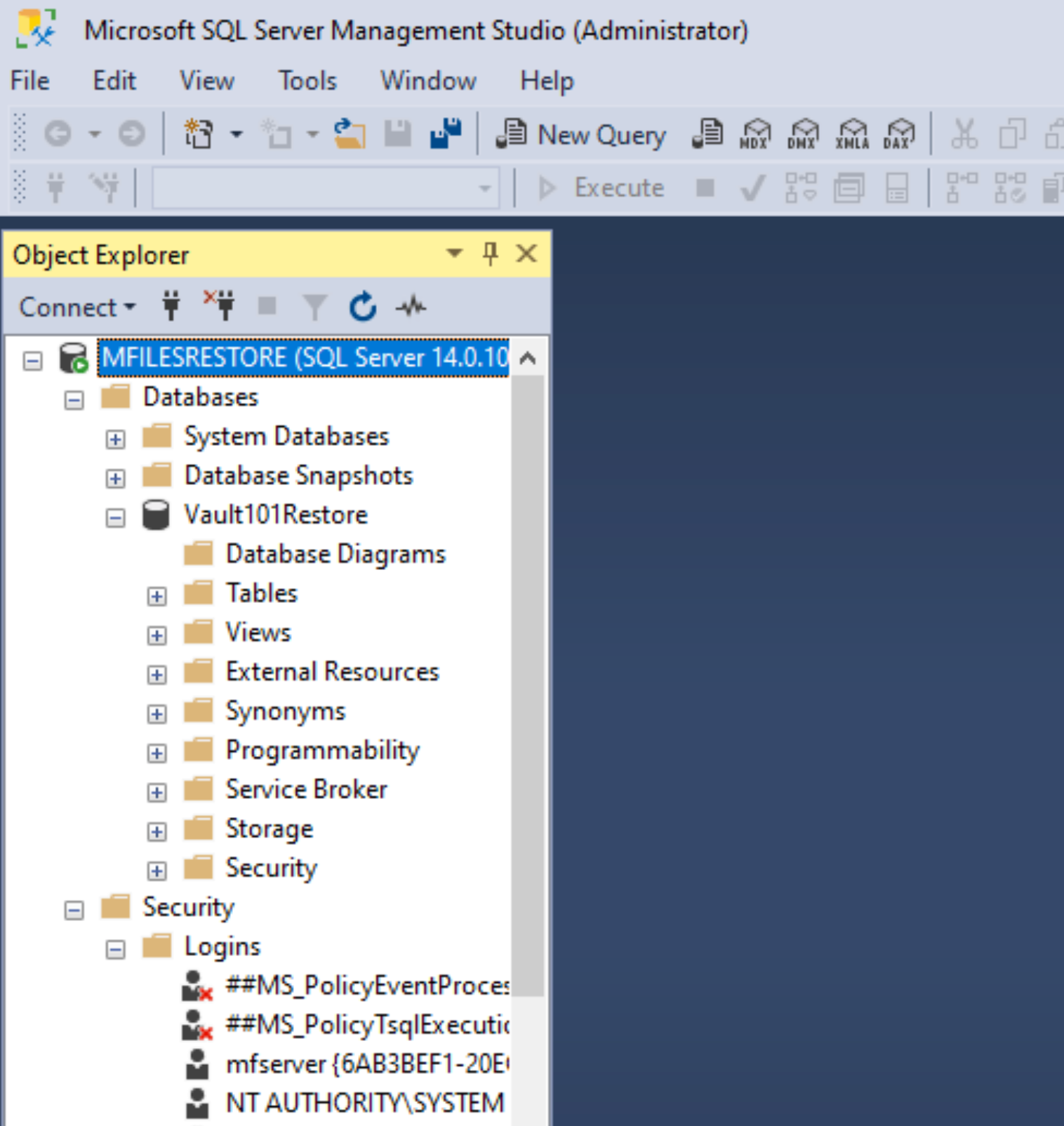
And vault can be opened and metadata reached from client
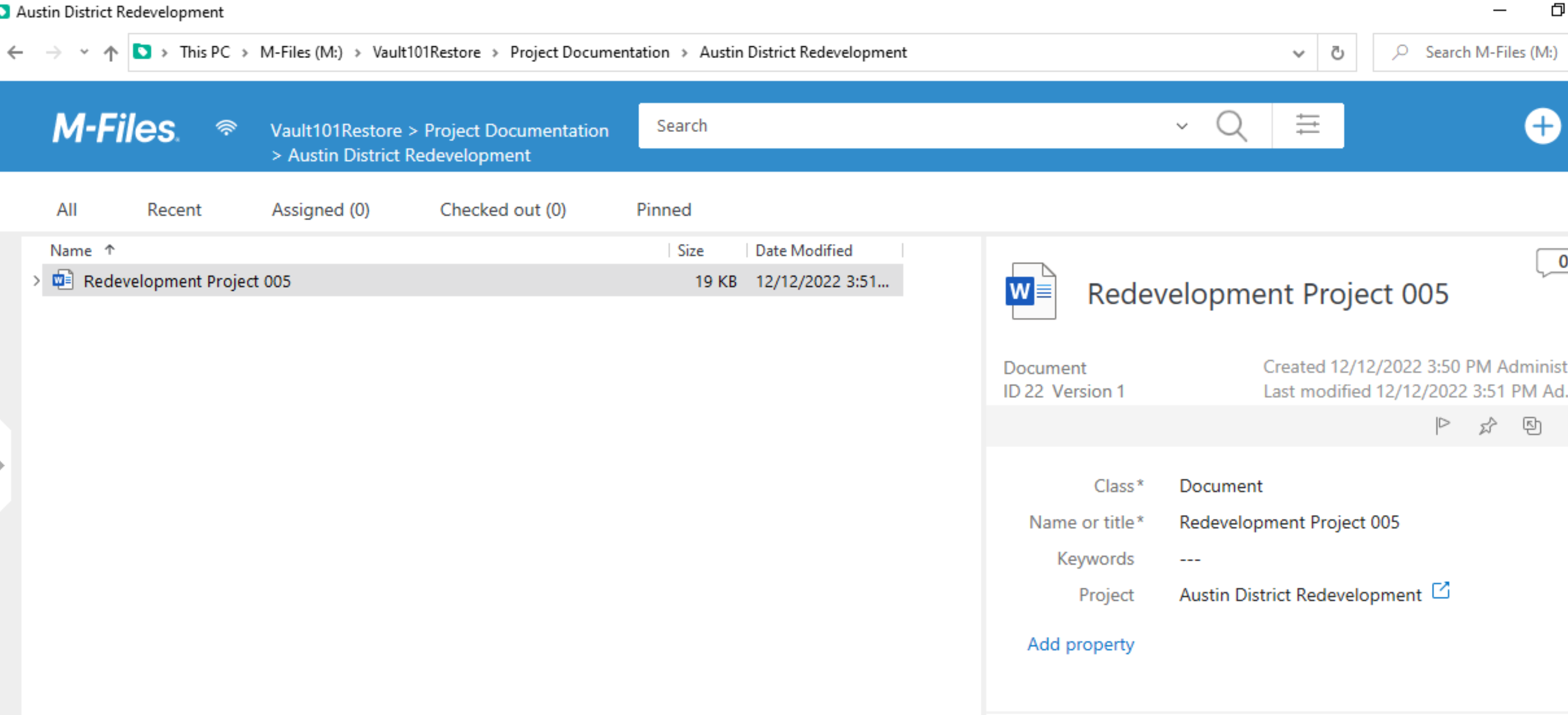
This was very elegant transfer – of course my DB is very small, only test example, but still, this works nice!
My series of articles about M-Files
Server
M-Files how to configure Metadata
M-Files – users and user groups
M-Files – Create and manage simple workflow
M-Files – Create Workflow with assignments
M-Files – Create Workflow with Approvals
M-Files – Manage permissions for Workflows
M-Files – how to create and use document templates
How to backup and restore M-Files Vault
M-Files – How to enable access to M-Files through website
M-Files how to secure connection between server and clients (HTTPS)
M-Files Migrate from Firebird DB to Microsoft SQL DB
Desktop
Understanding M-Files logic + Overview of M-Files desktop
M-Files Creating Views for M-Files Desktop
M-Files how to save or modify documents?
M-Files How to share documents? How to save eMails to M-Files?