I already covered topic of M-Files Vault backup in my M-Files basic configuration article. In this one, we are going to look a bit more into the topic, and try to restore the Vault we do backup on.
In case you need some more/other information, here is official documentation on the topic
Backup
https://www.m-files.com/user-guide/2018/eng/Operations_Backup.html
Restore
https://www.m-files.com/user-guide/2018/eng/Restore_document_vault.html
Few things to consider:
There are various variables that can change your restore scenario – do you have external resources, is M-Files connected to other application, do you have same users/domain in environment where you restore, do you use SQL as a database?
These are all things to think about before you start your Backup/Restore strategy for M-Files.
Since I have limited time and space for the topic – I will cover scenario that works for my environment.
I will do simple full backup, and then restore vault to a server in a same domain.
Backup
Assess what are the needs of your environment first – what is the amount of data you can afford to lose, and what is the time you need to be back up and running.
Calculate how much data you have, how long you want to store you backups, and don’t underestimate disk space you need for backups.
I’m my case, I would use internal backup system of M-Files server, but only as a supplement to another backup solution.
Also, don’t overwrite same backup over and over again in M-Files. Create multiple jobs with different day/time schedules so you have more than one example.
Backup to another location – not on same server.
Have an offline backup.
These are a few quick tips. Let’s get to work. For this scenario I will define one backup job that runs every monday.
Open M-Files Admin – select Scheduled Jobs on your server – click on New Scheduled Backup Job
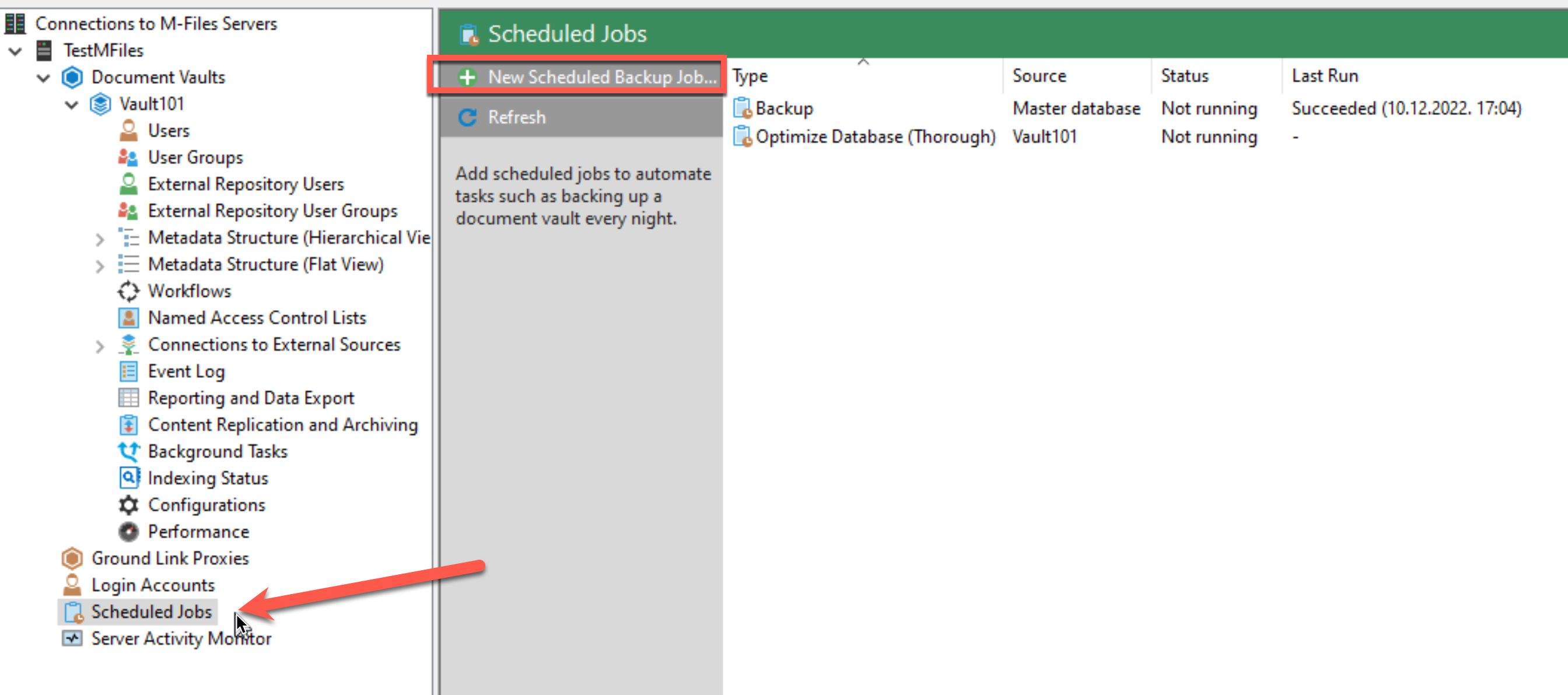
Here is my name and schedule for a job – to the Backup tab
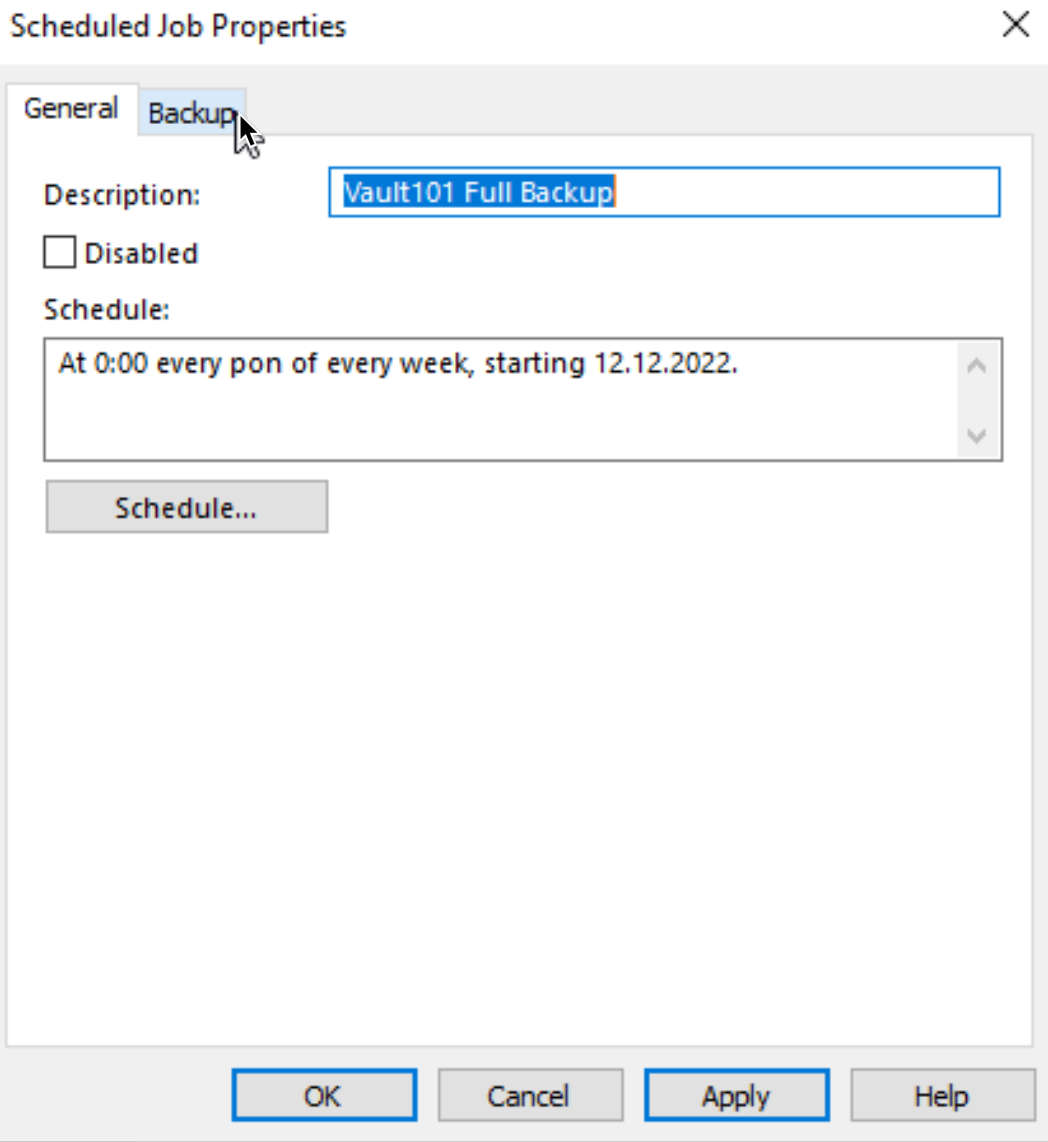
I want to backup Vault101, I want Full backup, I will backup to another network file share. Also, I want to overwrite existing files.
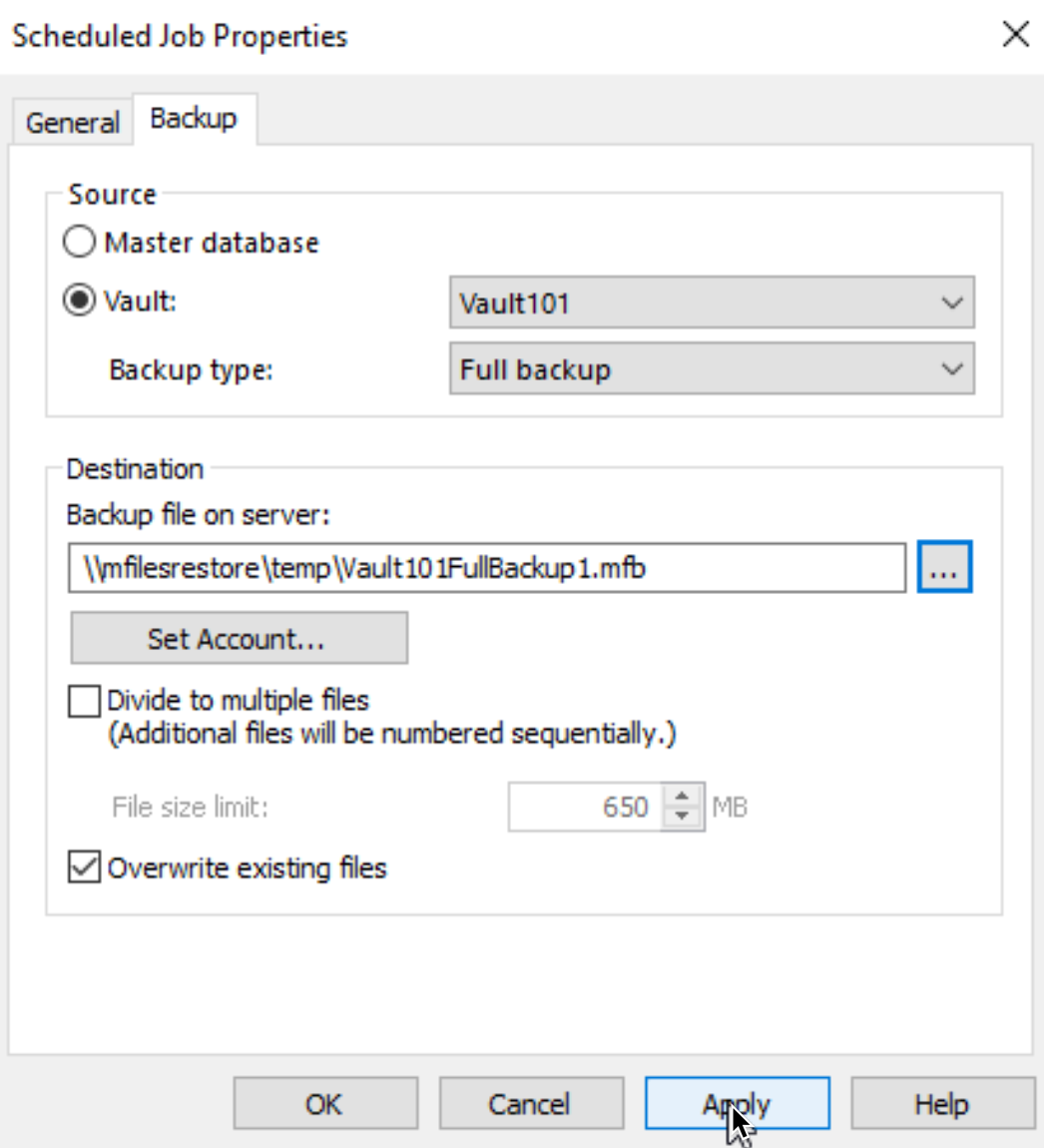
Also, if you are doing backup to network share, make sure you enter account credentials that has rights to that share.
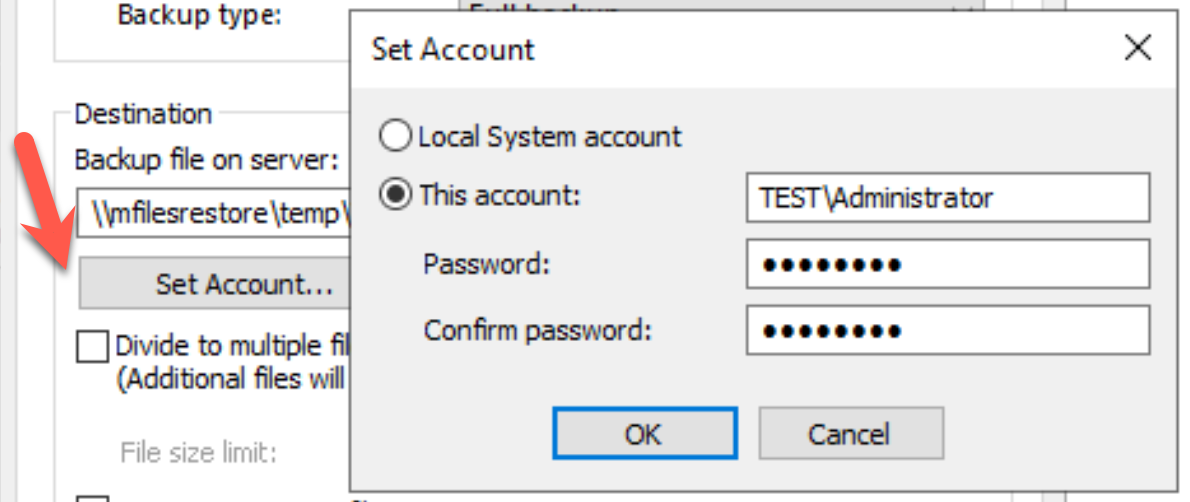
Apply – OK
It is smart to start this job immediately after it is created to test it out.
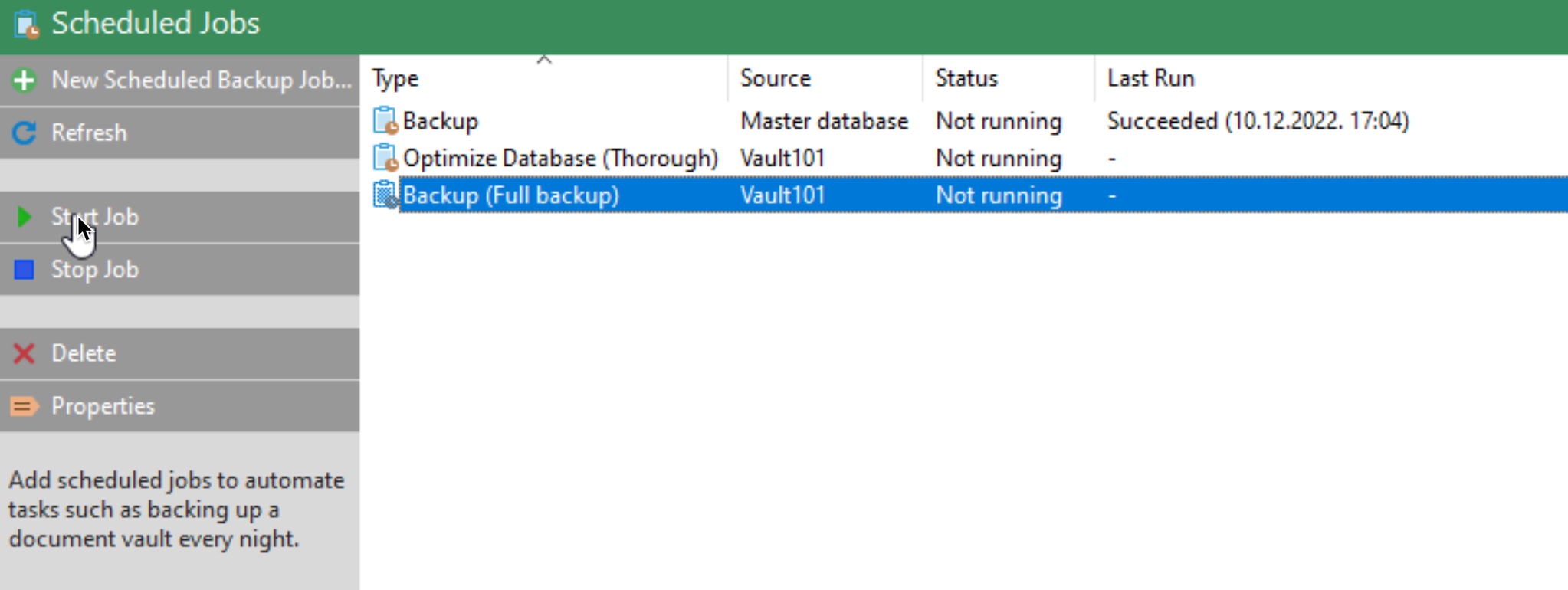
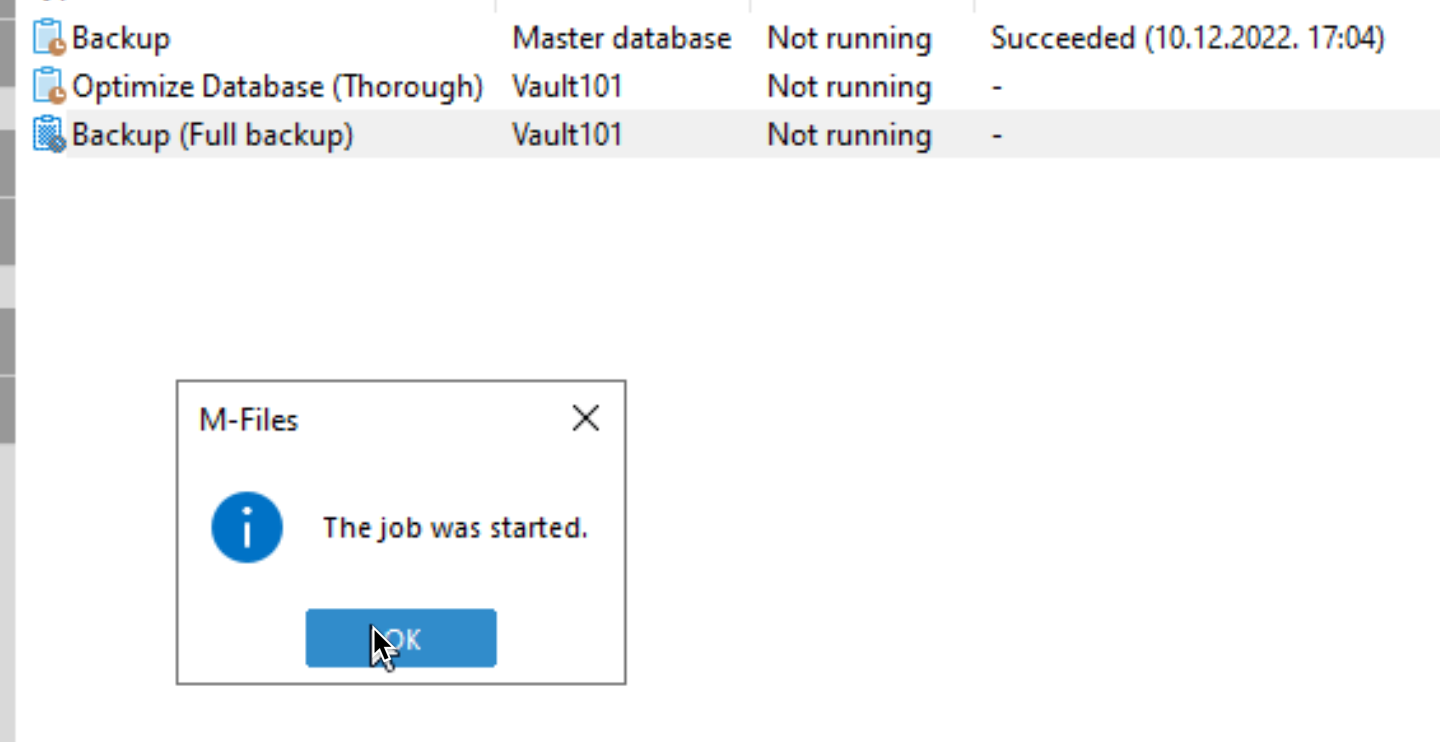
Success

Now, let’s edit once again our backup job just to uncheck Overwrite existing files – I tested without that option – and new backup won’t be created. Job will just stop.

If you want multiple backups (which I think is wise option) with M-Files only – I think it is wise to schedule different jobs with different times and names. I haven’t tested this option extensively to be honest, since I have other backup solutions. You have an option to also do differential backup, but independent full backup once in a while is option worth having (if you can afford it).Let’s make sure that our backup is on location. It is.
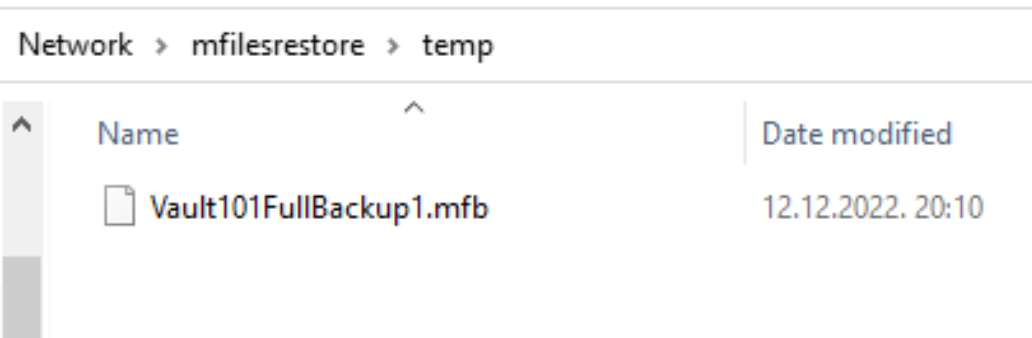
We can now test restore option.
Restore
I brought up another clean M-Files server, to test Restore of our Vault101 backup. My “Restore” server is in the same network and domain with same users – so, almost ideal conditions.
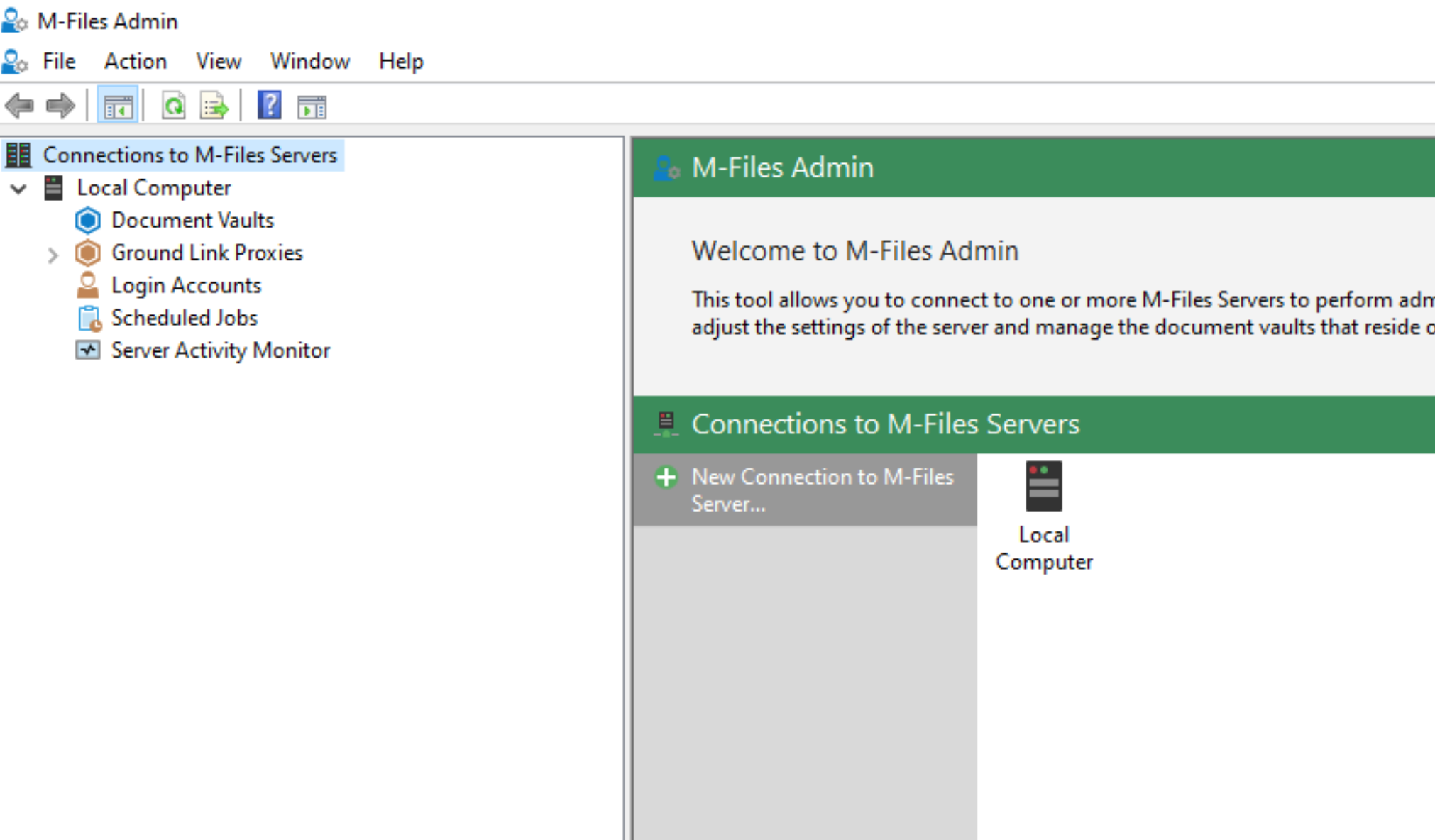
Right click on Document Vaults – Restore Document Vault…
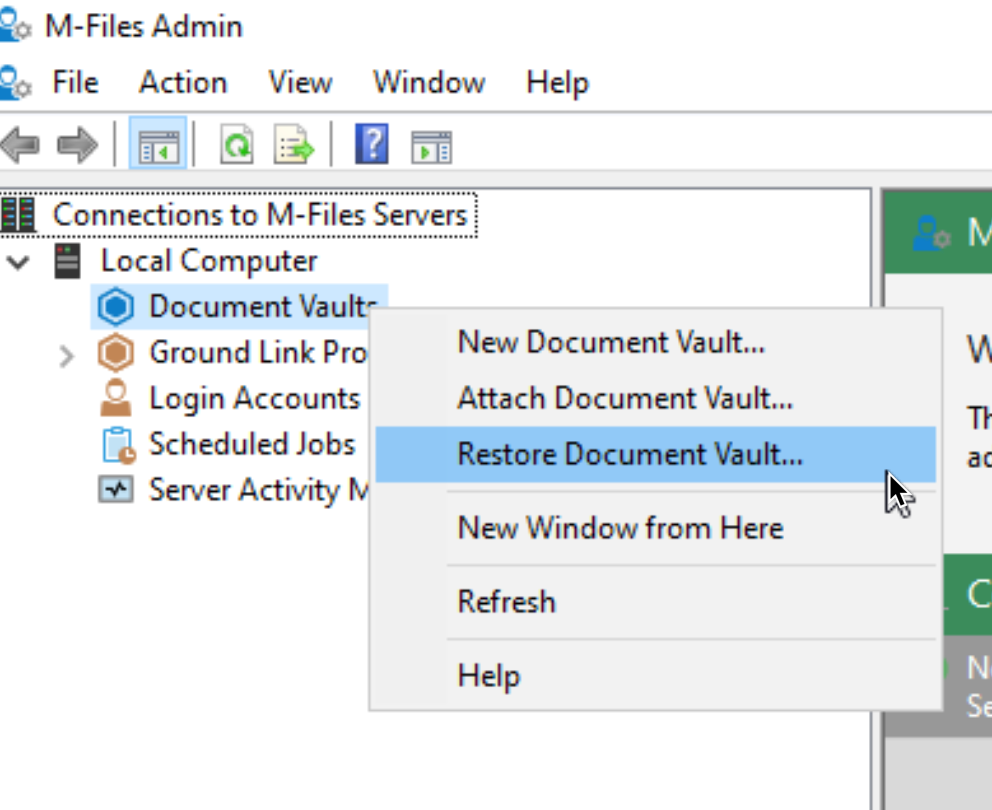
I specified my full backup (it is copied to the file share on my restore server) and I selected Restore as a different vault (new identity). If you are restoring same vault, in same environment – it could also be wise to use original identity.
OK
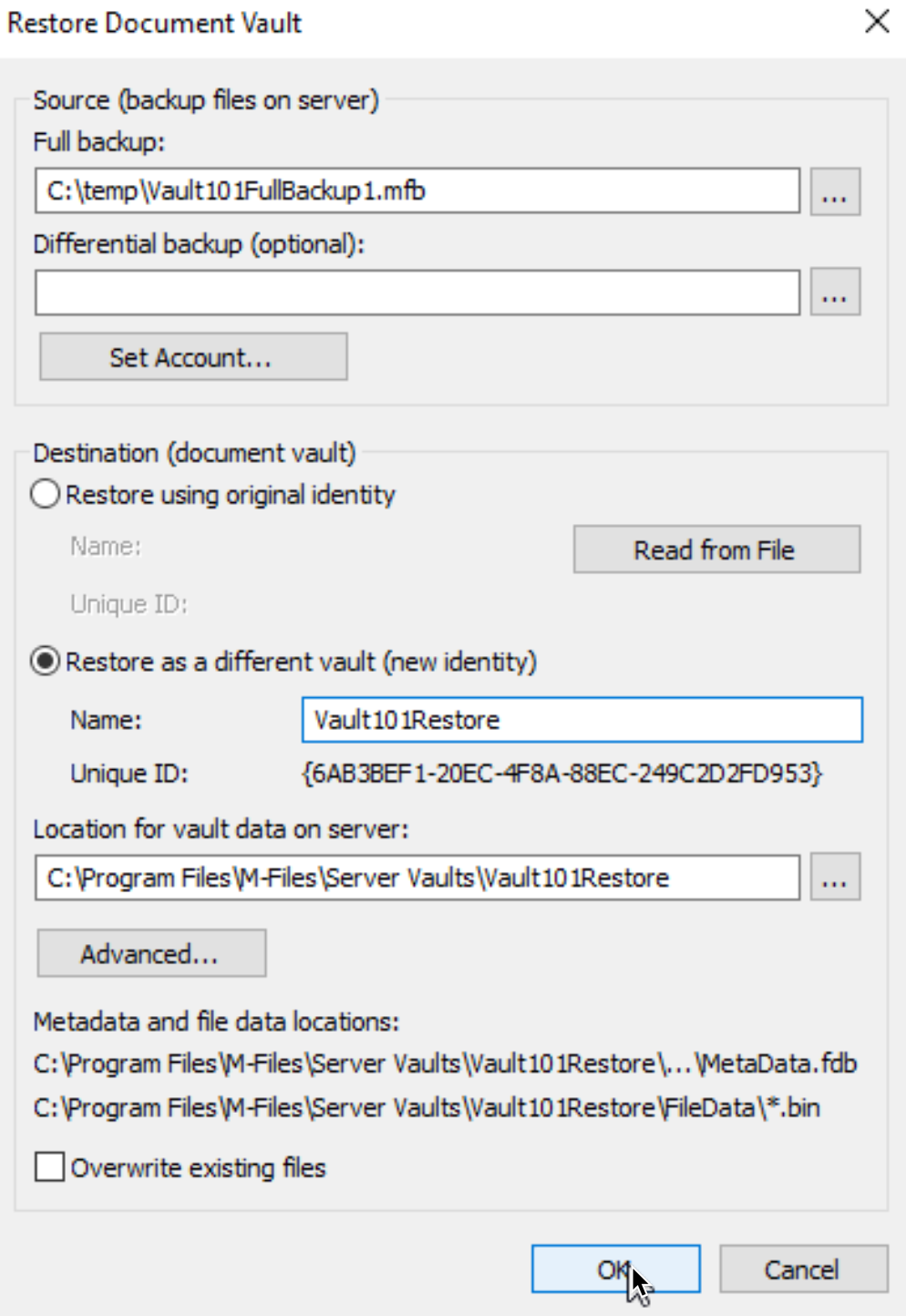
If you are restoring in new environment, it could be wise to disable some of these things. I will try my luck without disabling anything.
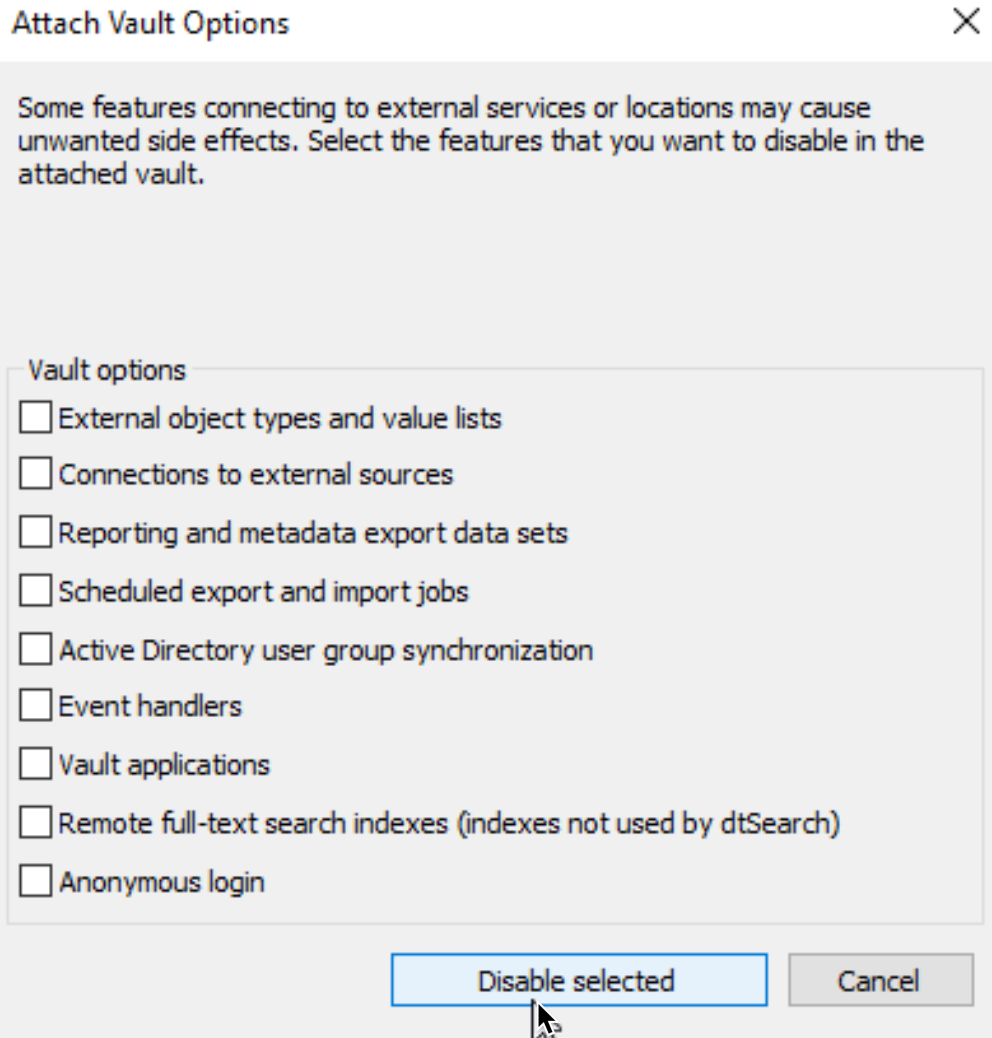
Attach
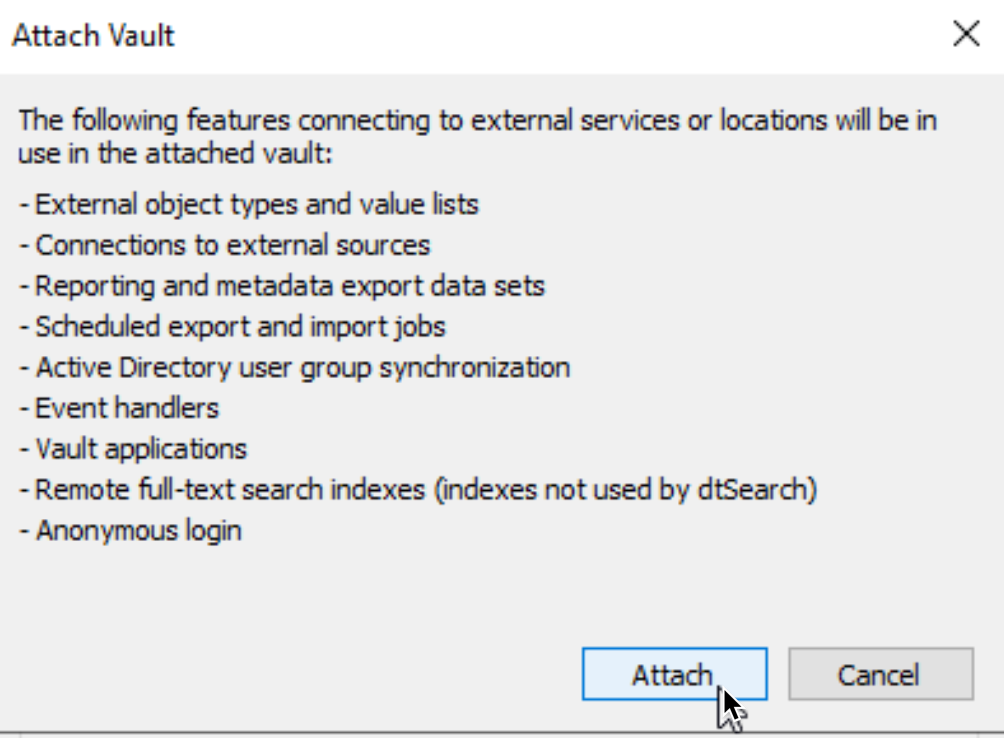
…

Restore is a success
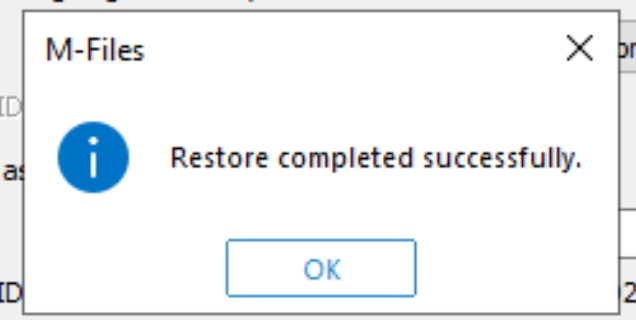
Restore is a success, here are some of the things inside my metadata, I used as examples inside my M-Files article series
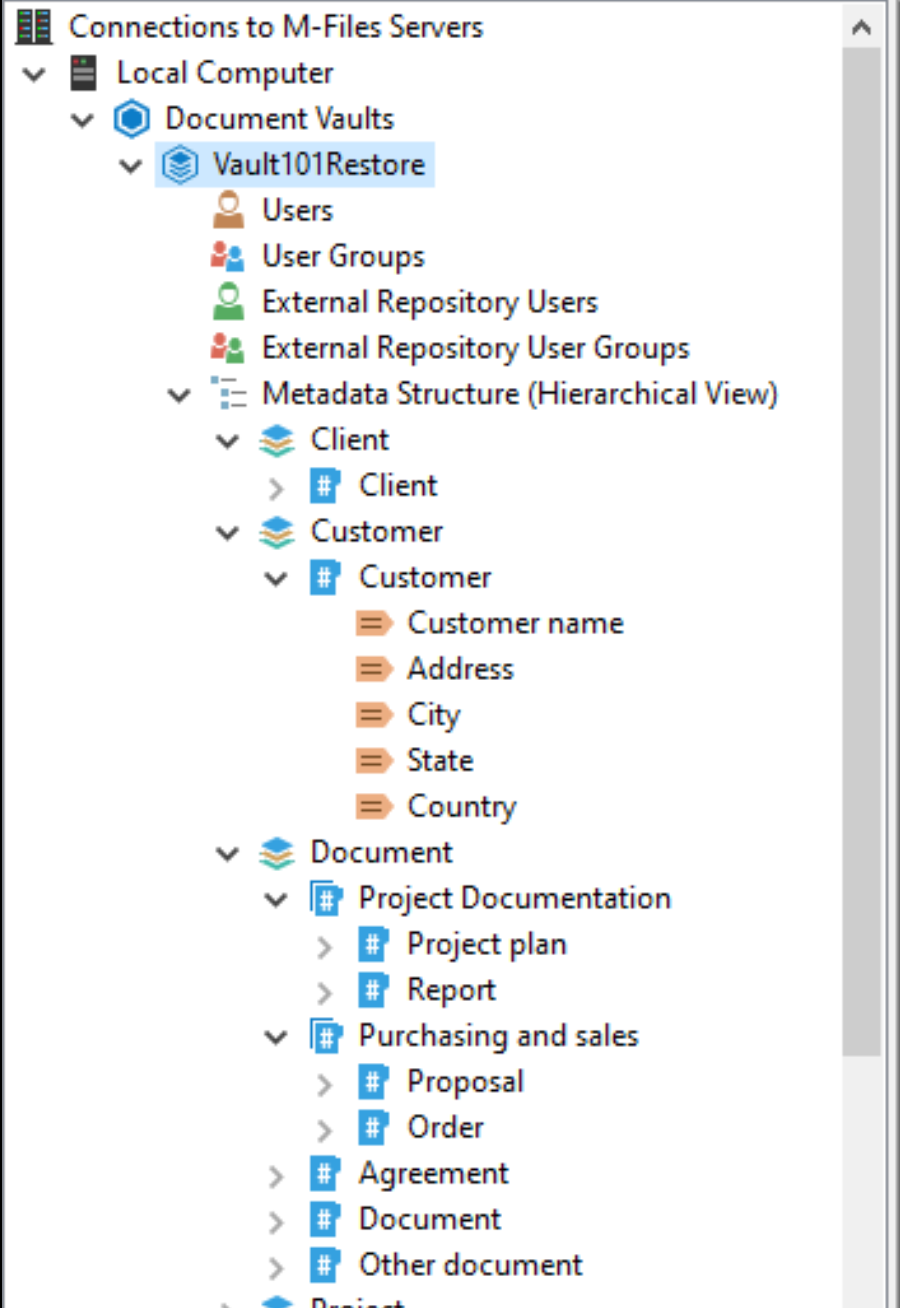
so, that was success.
Now, how can we be back up and running?
If you lost all your users (not restoring to same network) – then you will first have to gain access to the vault by creating your account as admin account for the vault
Next step should be to make your new M-Files Server available on the network.
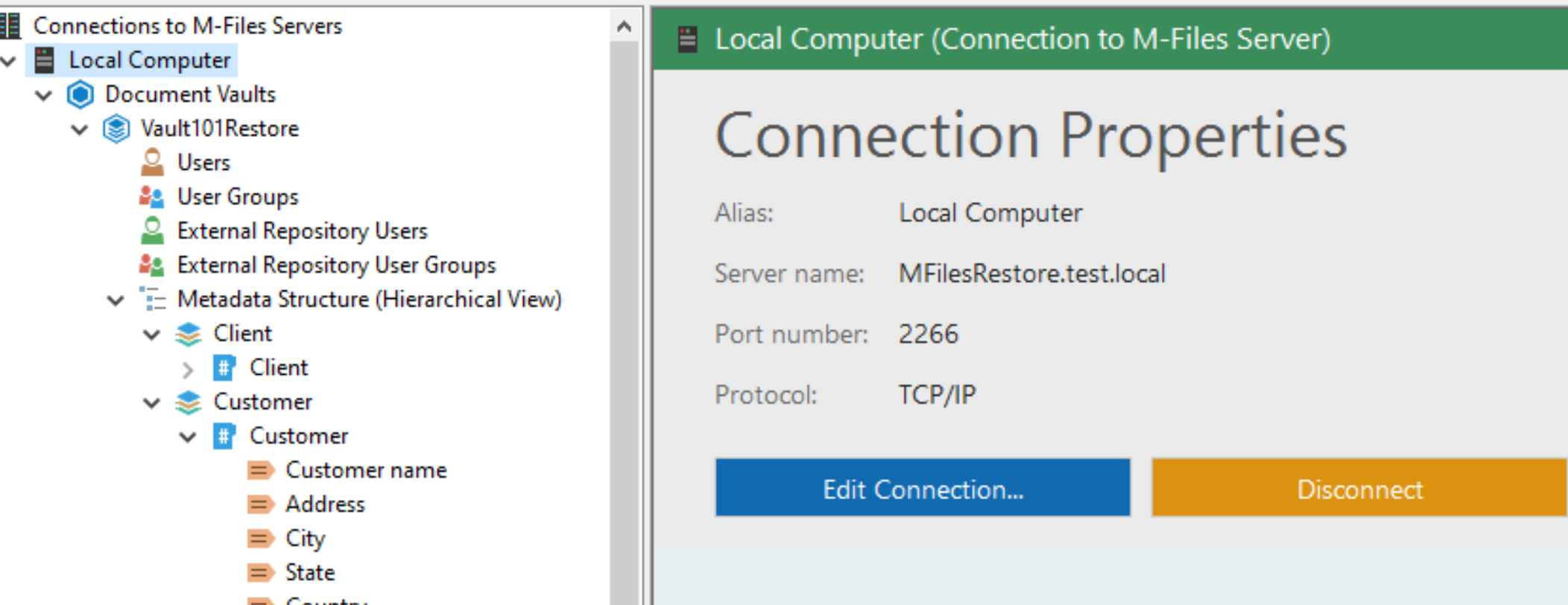
And finally, let’s try to attach vault to one of the clients on the network (that user should also have Login Account on new server (or existing enabled) + Vault account created.)
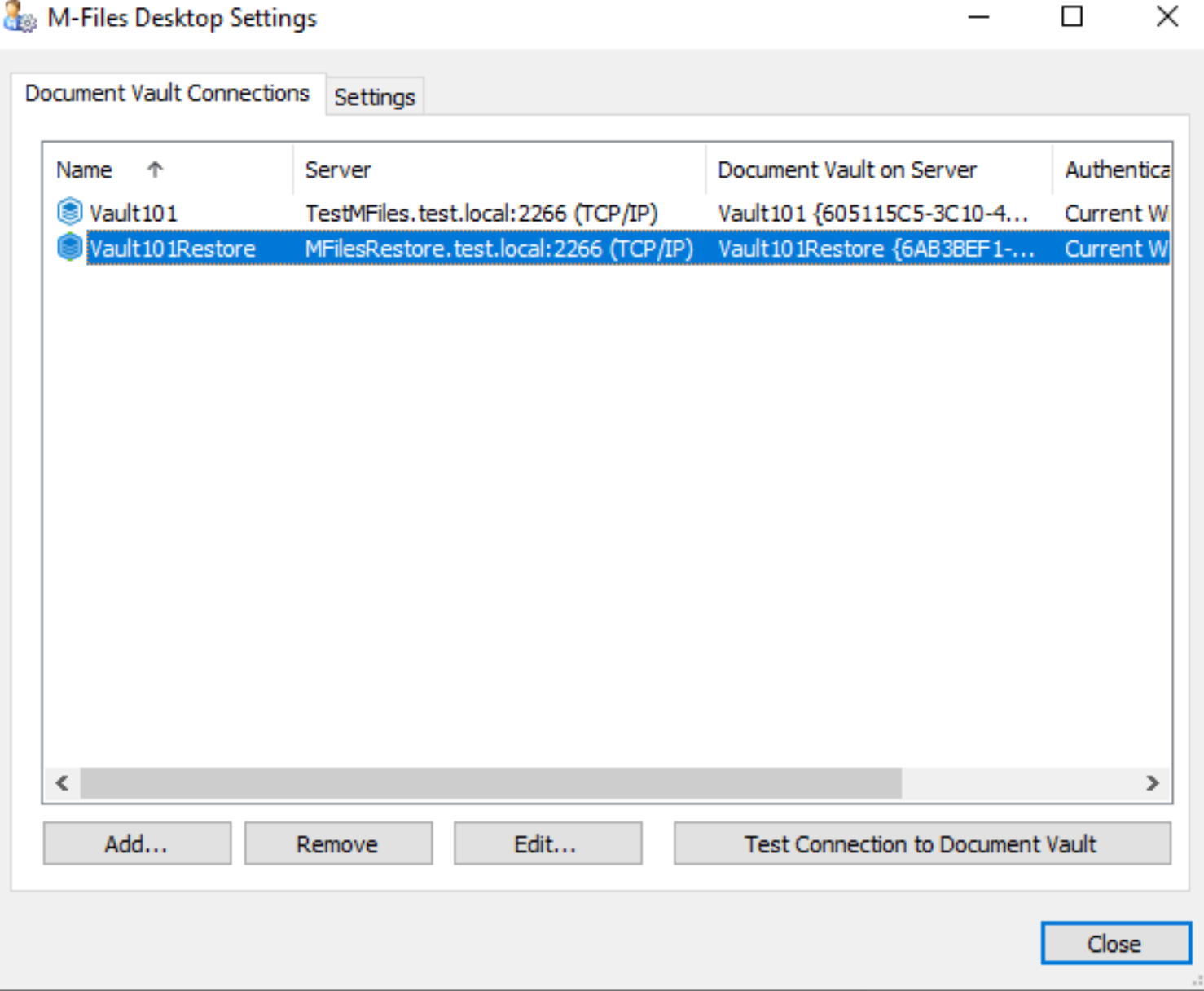
Great, works!! and all my data are in.
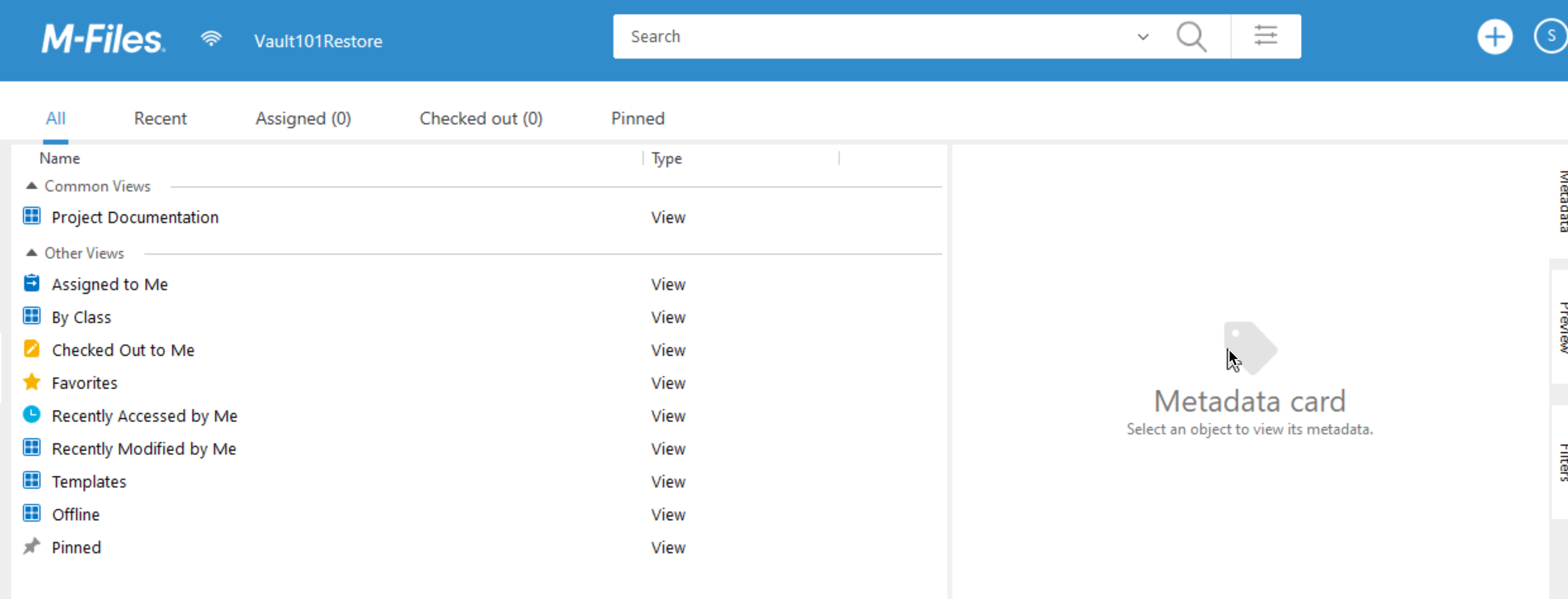
There are many scenarios on how to protect data, be sure to do something and have backup scenario in place.
Also, be sure to test restore from time to time.
My series of articles about M-Files
Server
M-Files how to configure Metadata
M-Files – users and user groups
M-Files – Create and manage simple workflow
M-Files – Create Workflow with assignments
M-Files – Create Workflow with Approvals
M-Files – Manage permissions for Workflows
M-Files – how to create and use document templates
How to backup and restore M-Files Vault
M-Files – How to enable access to M-Files through website
M-Files how to secure connection between server and clients (HTTPS)
M-Files Migrate from Firebird DB to Microsoft SQL DB
Desktop
Understanding M-Files logic + Overview of M-Files desktop
M-Files Creating Views for M-Files Desktop
M-Files how to save or modify documents?
M-Files How to share documents? How to save eMails to M-Files?