After we mastered metadata and workflows, now we can focus on simple tasks that will make our lives easier. One of these tasks is restoring deleted documents – or destroying them.
I went through my M-Files setup in – M-Files DMS – installation article, also, I have a whole series of articles on the topic. So, please refer to them, if something is not clear, links are at the bottom of this article.
In this short article, I will give admins view so he can undelete or destroy documents for the users.
Simple scenario my Administrator is named Glavni Admin, and user will be Administracija1 .
Setting up Undelete View for the Administrator
On Administrator PC (or server) start M-Files Desktop
Click on Plus (+) in top right screen and select View…
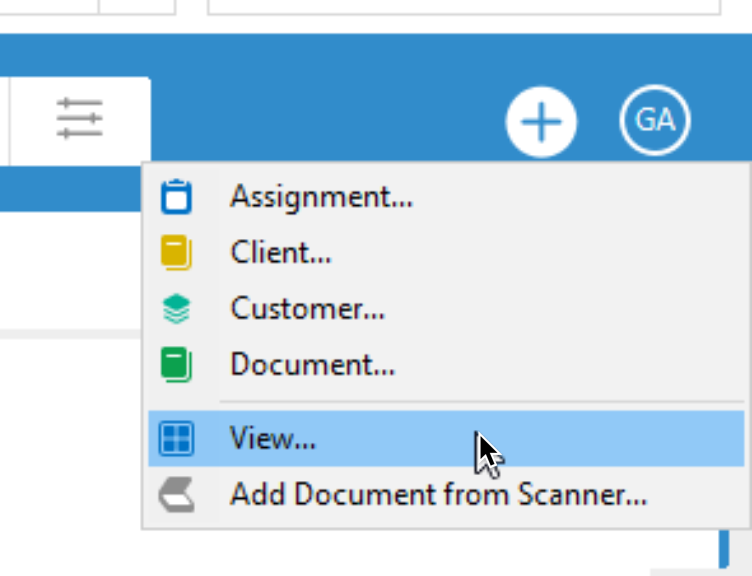
I will define name of a view, select Look in all versions under “Show documents and other objects” and finally click on Define Filter button…
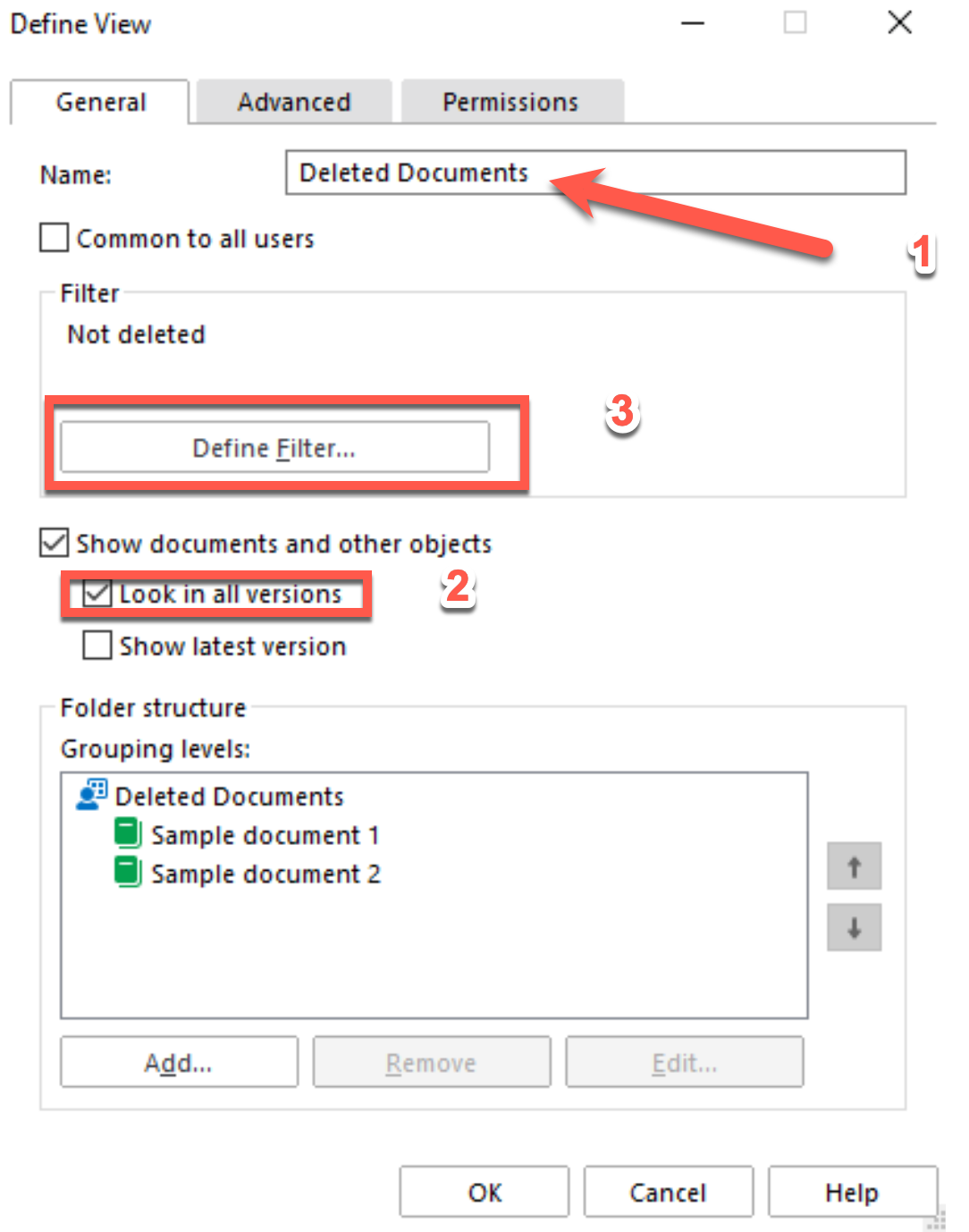
We need to change Deleted state to Yes. After that confirm with ok
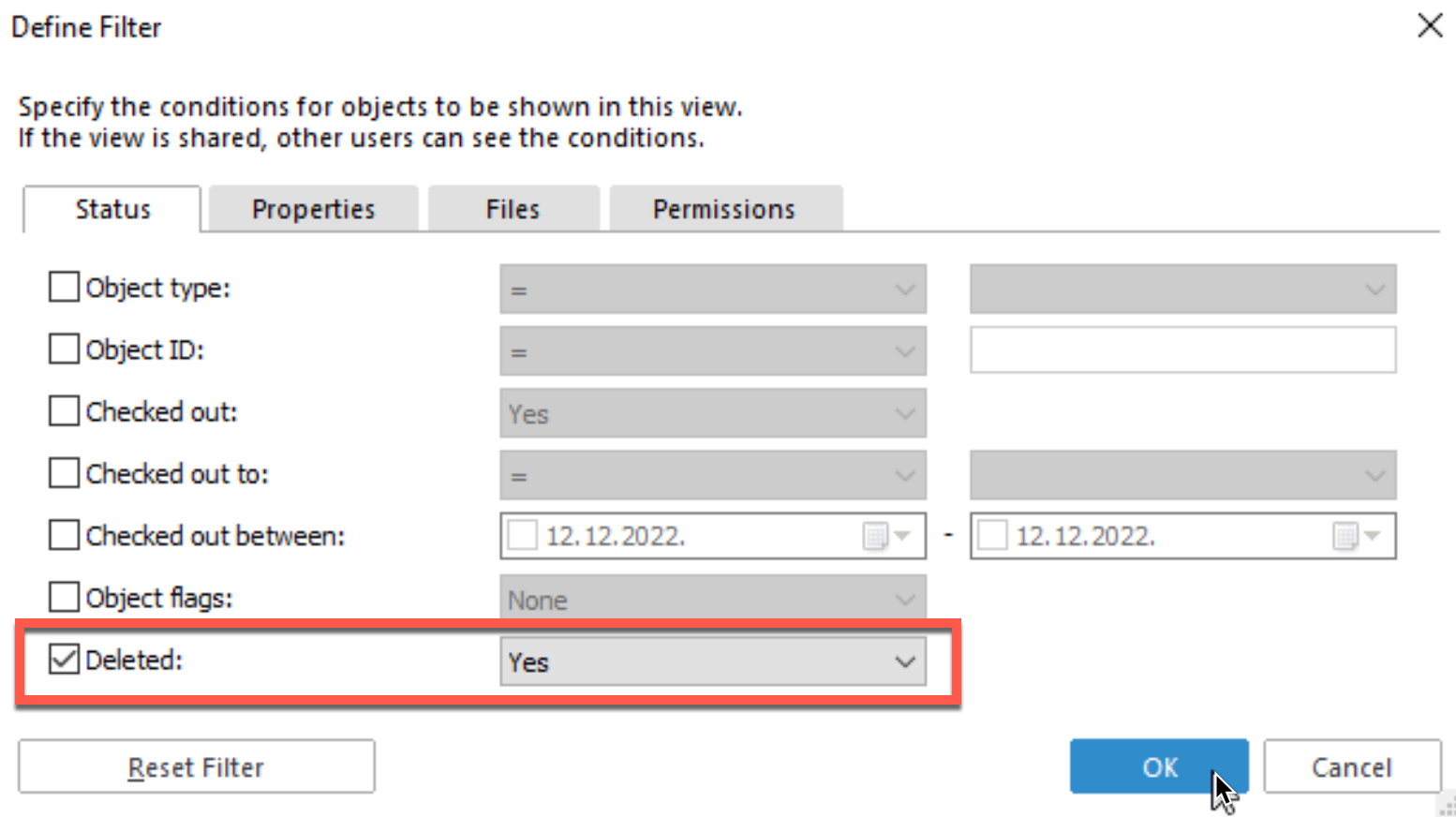
After we are back Define View – General Tab – click on Add under folder structure
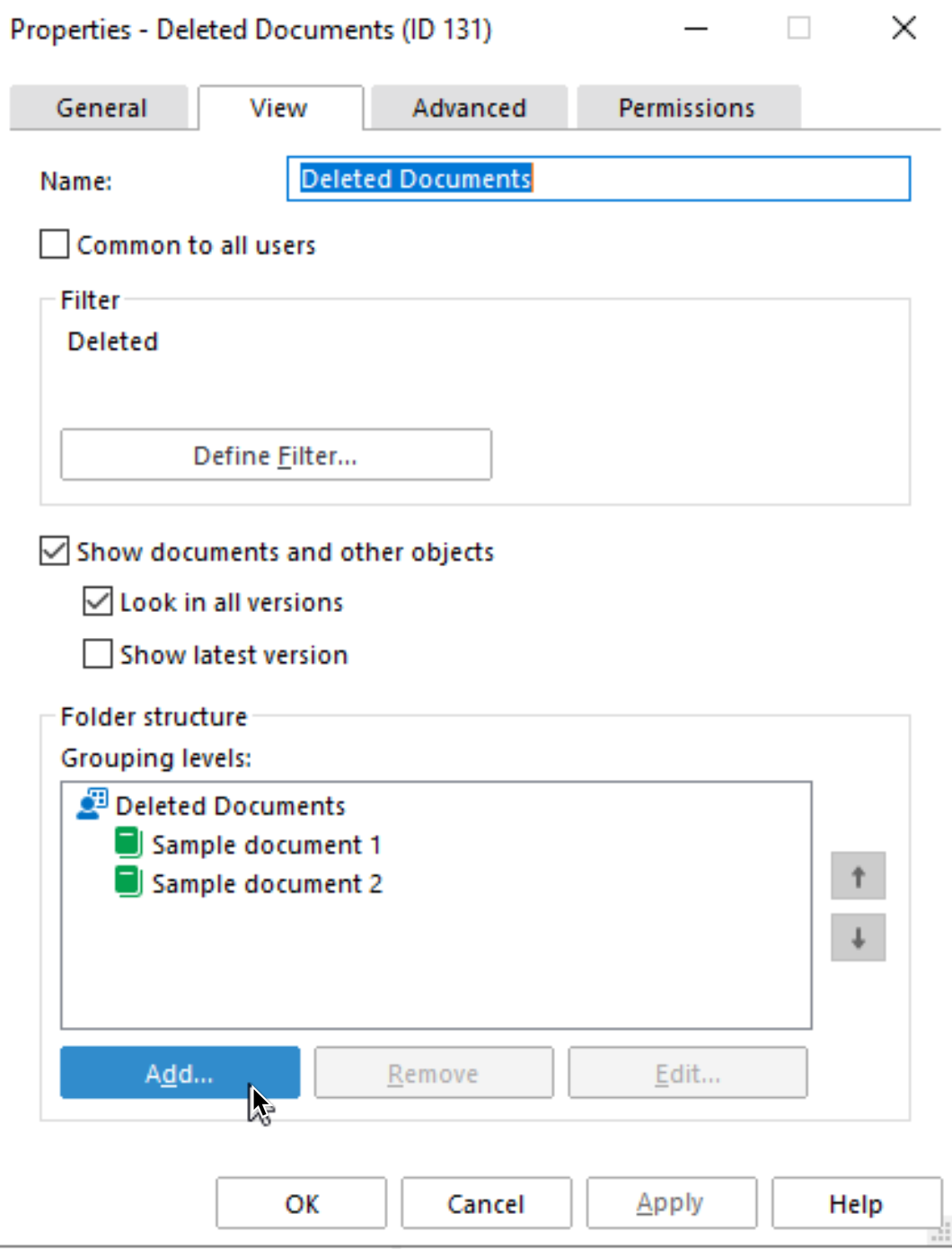
Under Property – select “Created by” and also, uncheck “Show empty folders” – with this setting we made sure when we open Deleted Documents view that we will have them sorted by users.
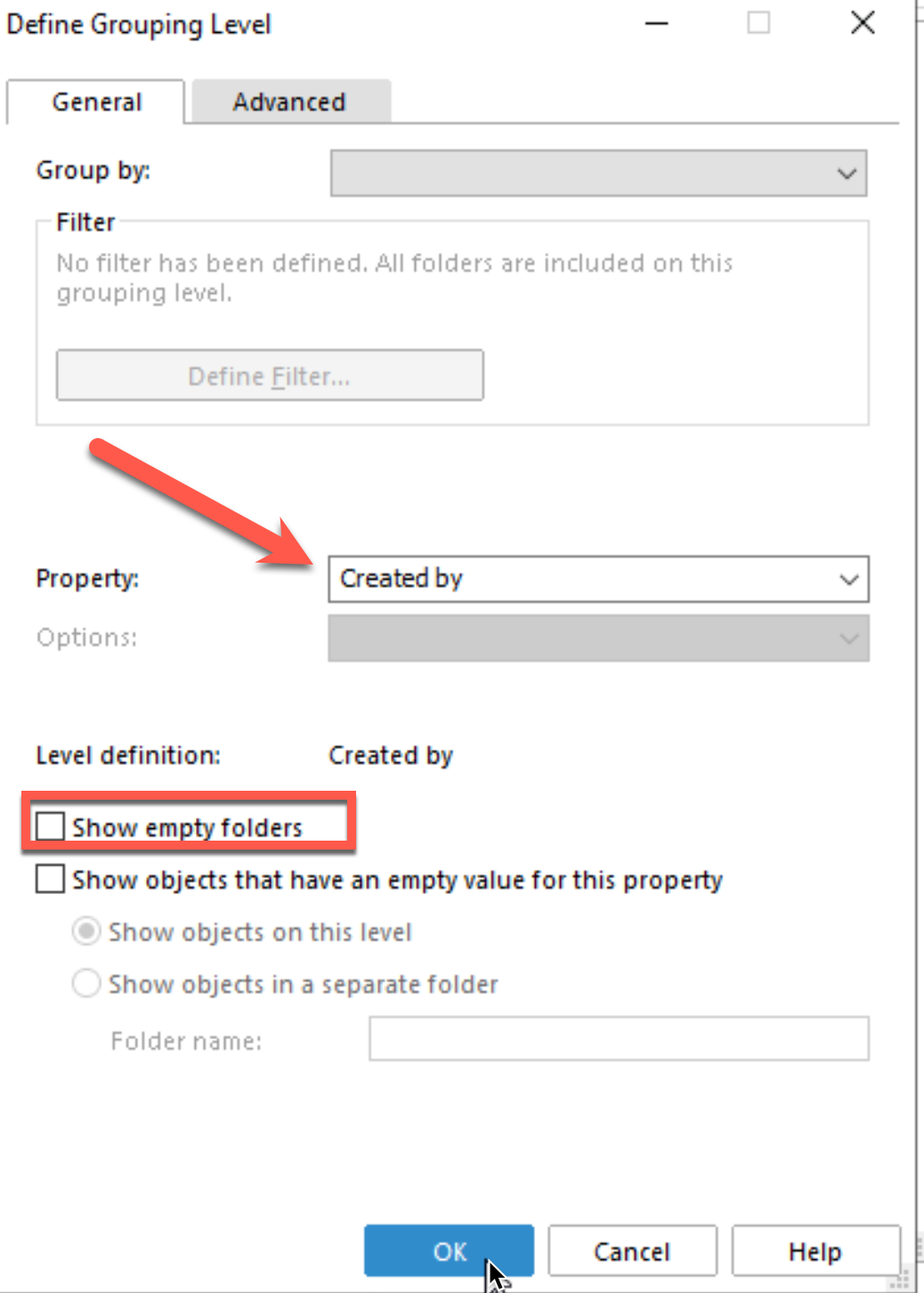
We can now also close View properties
We now have new view – Deleted Documents, let’s double click on it.
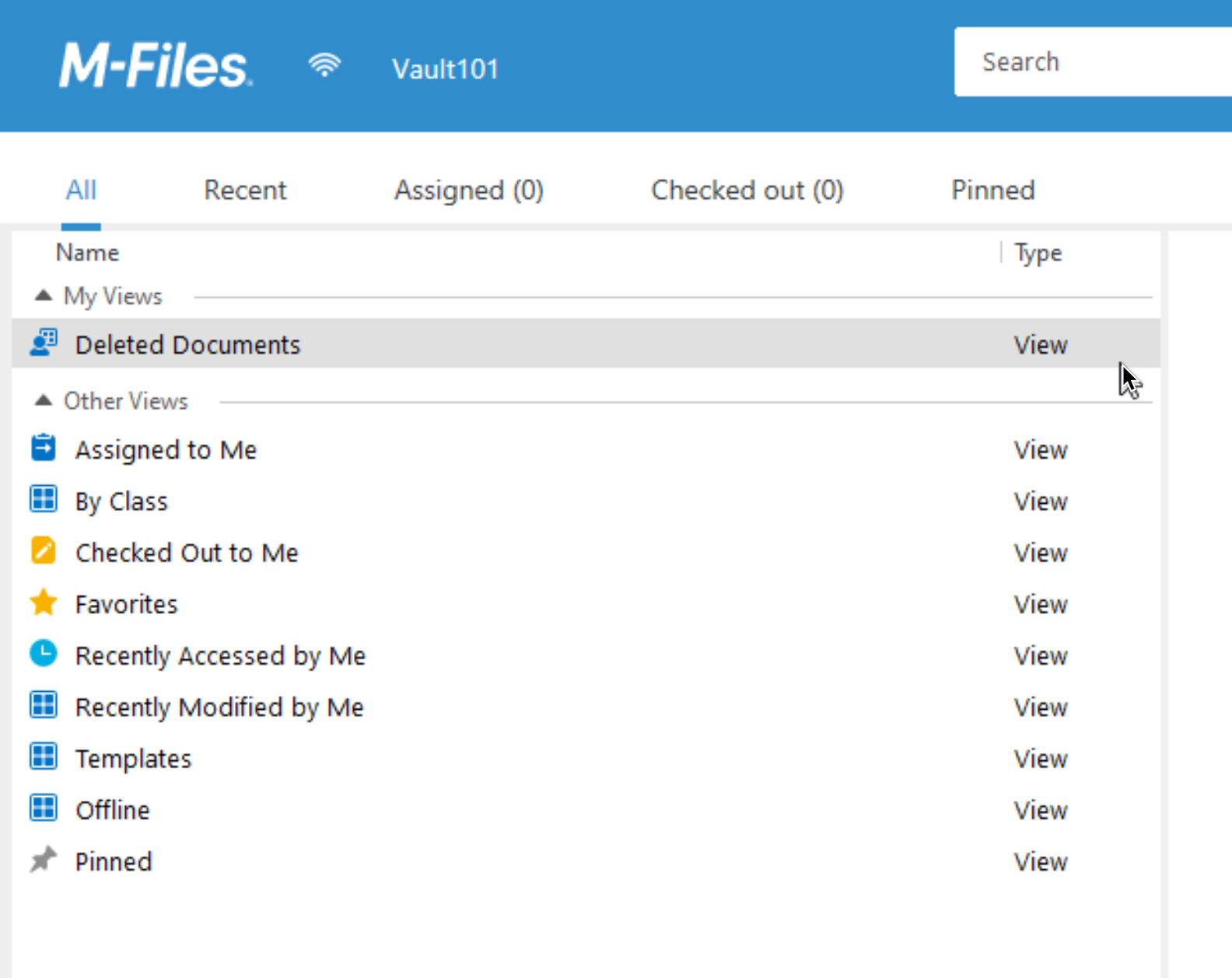
Great, our Deleted Documents view is sorted by users that have some documents deleted.
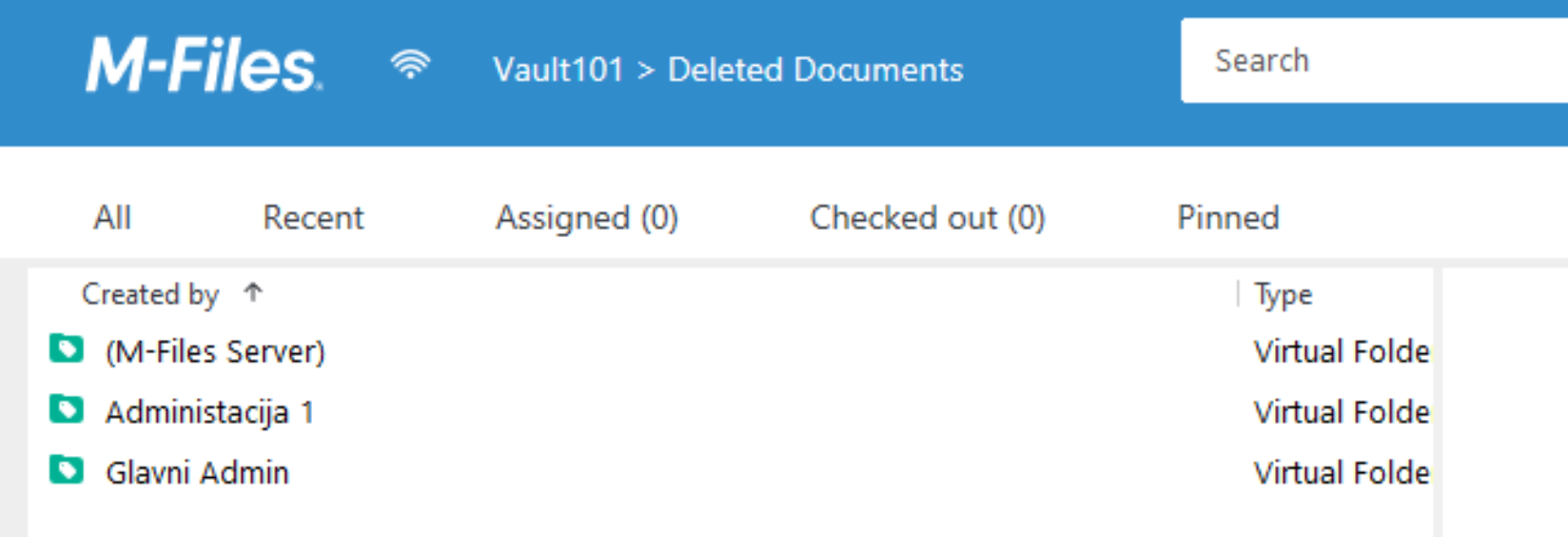
Testing
Ok, we will now move to our user Administracija1 and “accidentally” delete document named – VeryImportantInvoice.docx
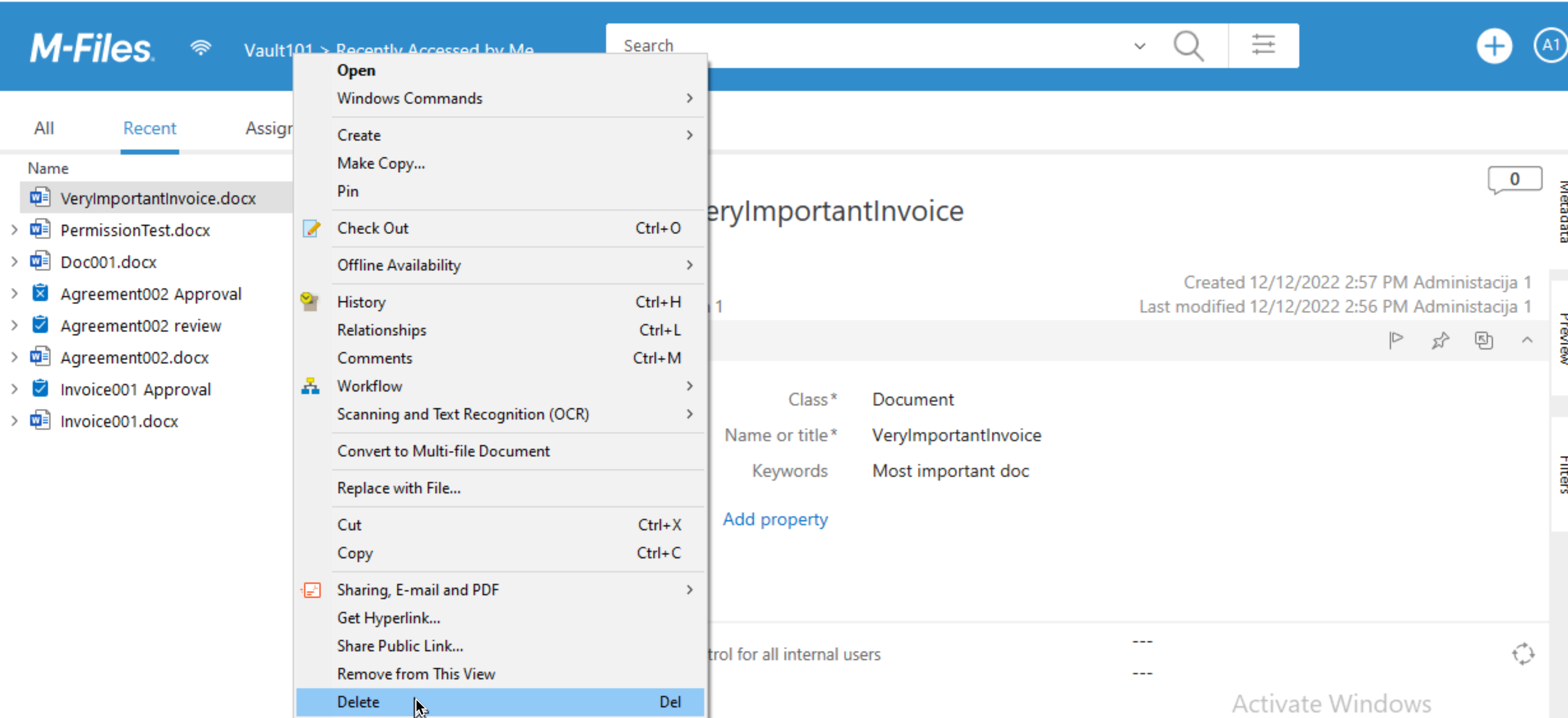
Ok, document deleted. Now, user Administracija1, asks IT if we could do something to bring document back.
Now, on our Server, where our main administrator is (Glavni Admin) we will open M-Files Desktop and view that we created (Deleted Documents) and look in Administracija1 folder.
There it is, document is now visible to us. We can also see when it was deleted and by whom.
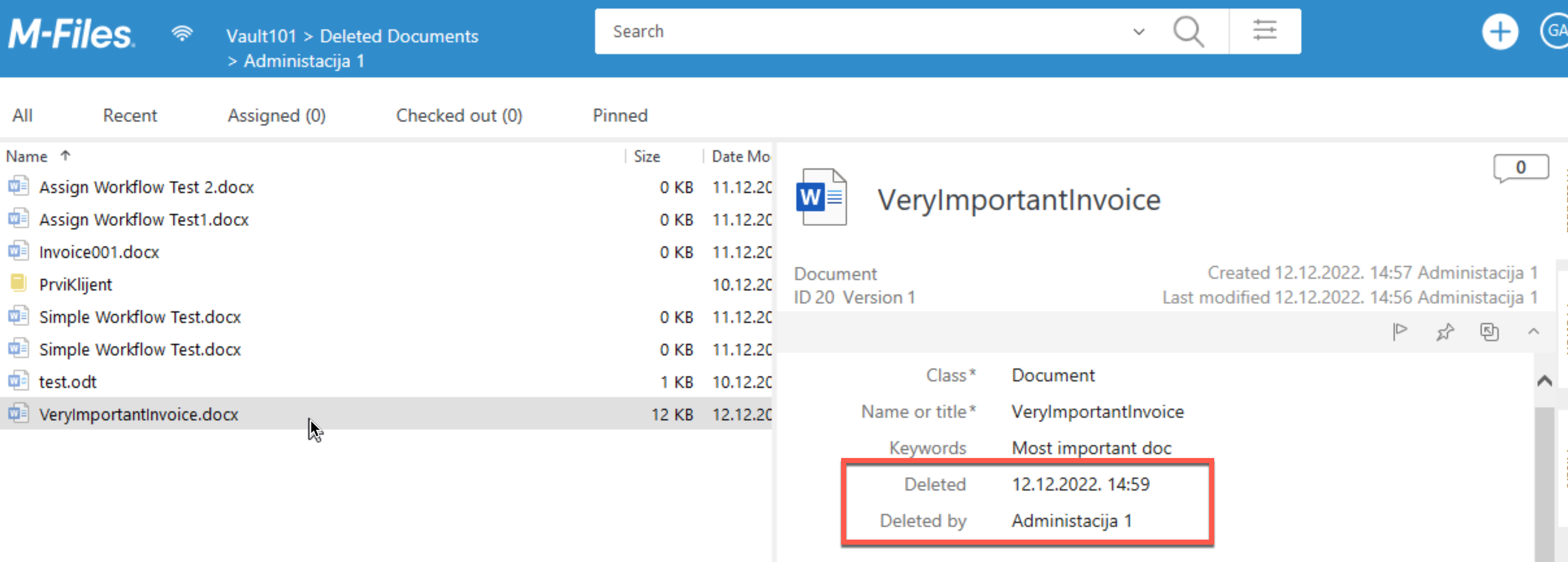
We have two options – to Undelete document, or to destroy it. In this case, we will undelete document for Administracija1 user.
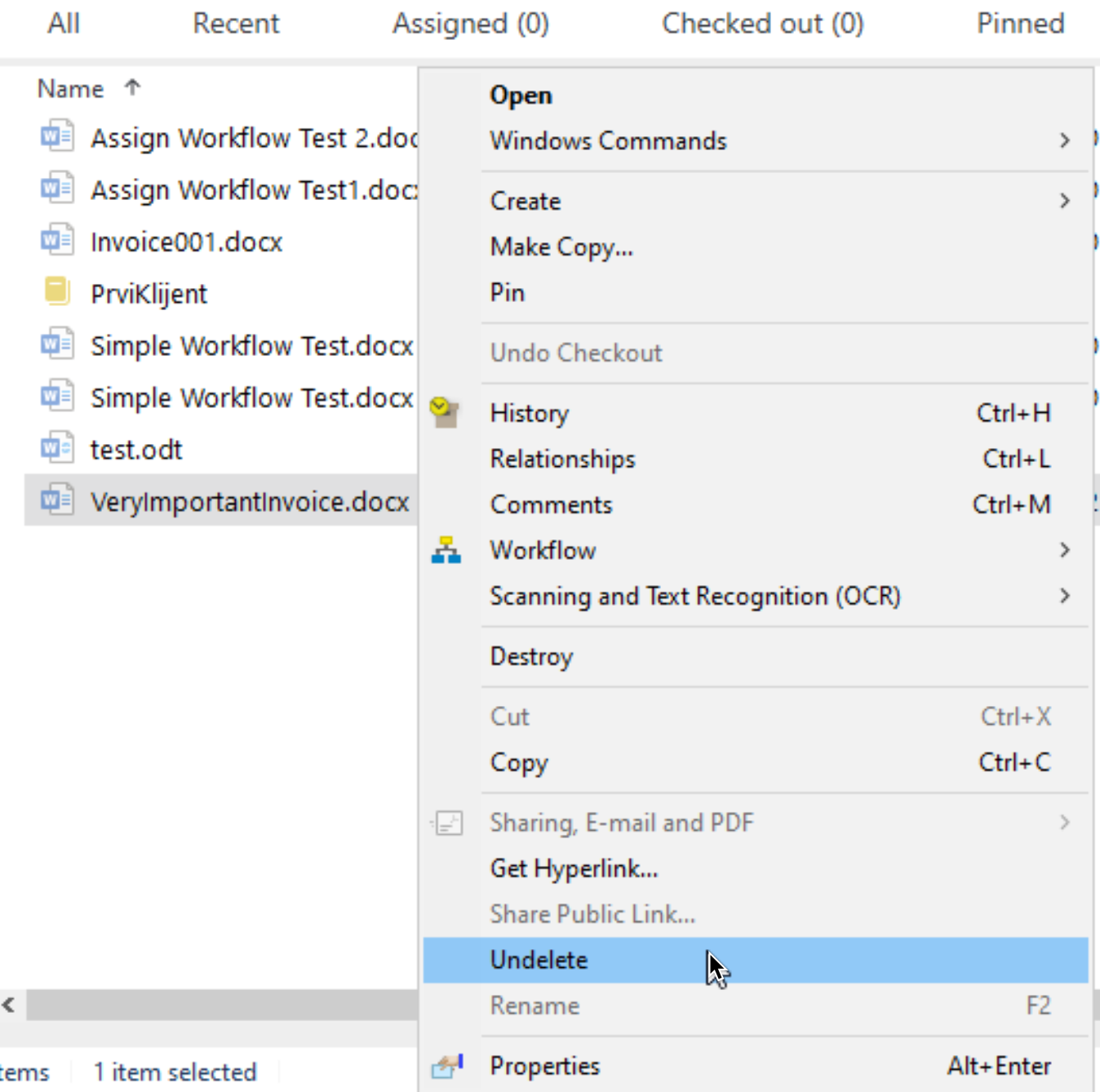
And after short time, user can again see the document
There it is, simple and effective
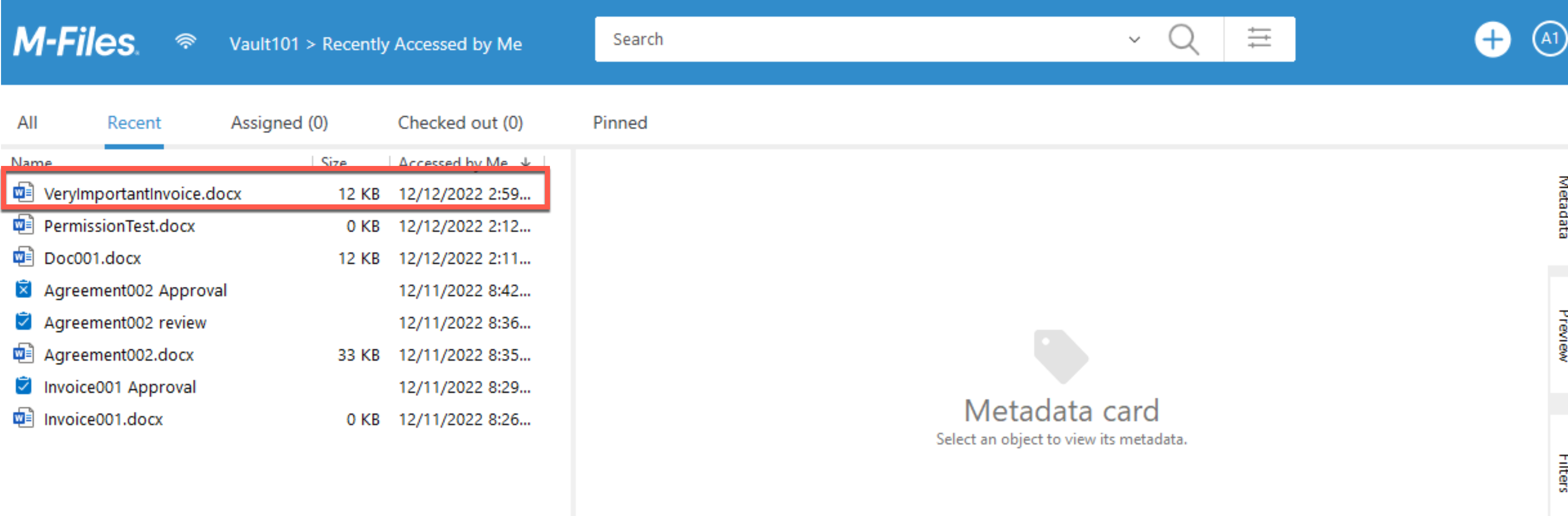
Destroying Document
Destroying document is irreversible process. It can be done by simply right clicking on the document and selecting Destroy
We will also do it in Deleted Documents view
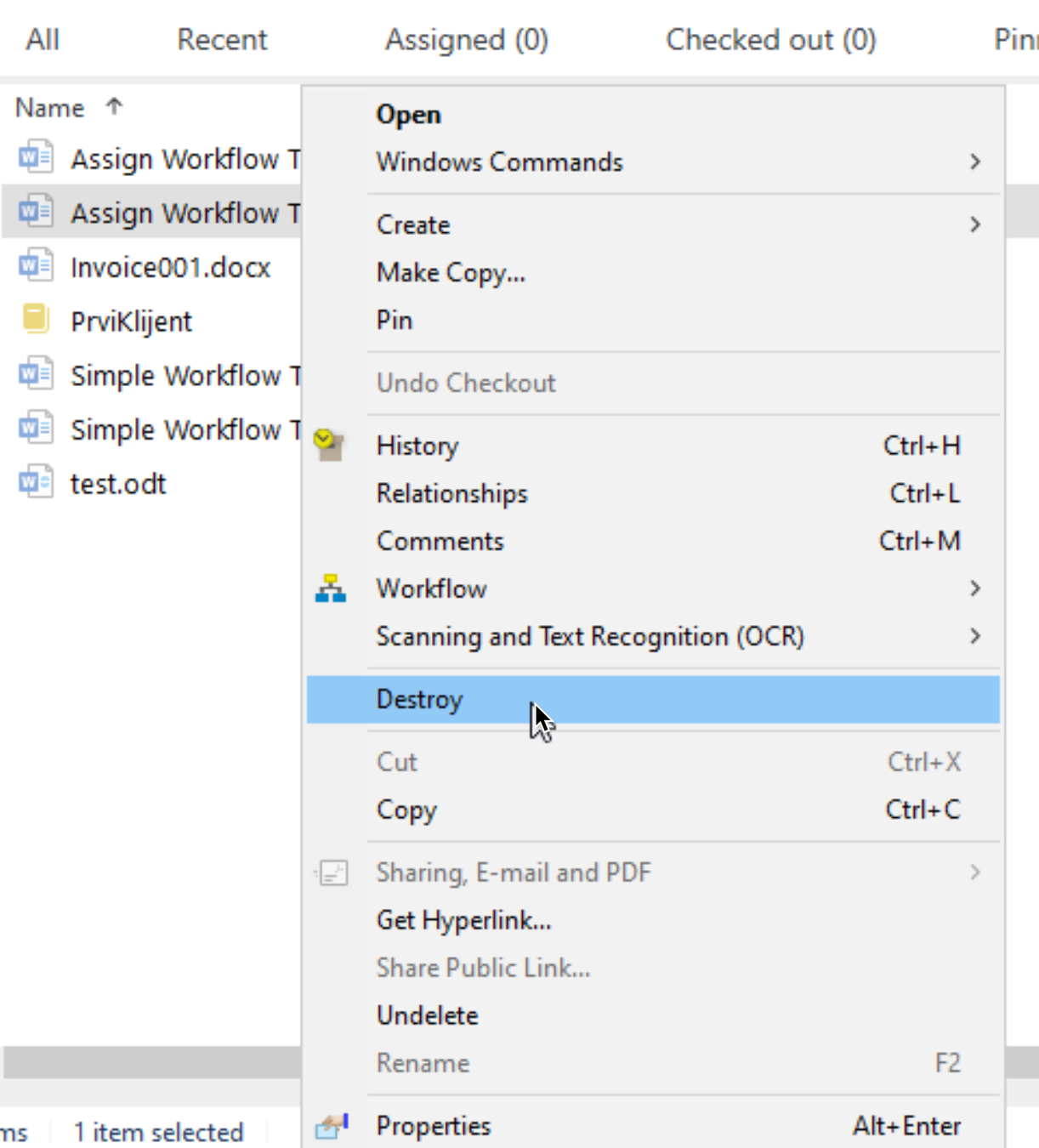
You will be asked to confirm – if you do, document is gone.
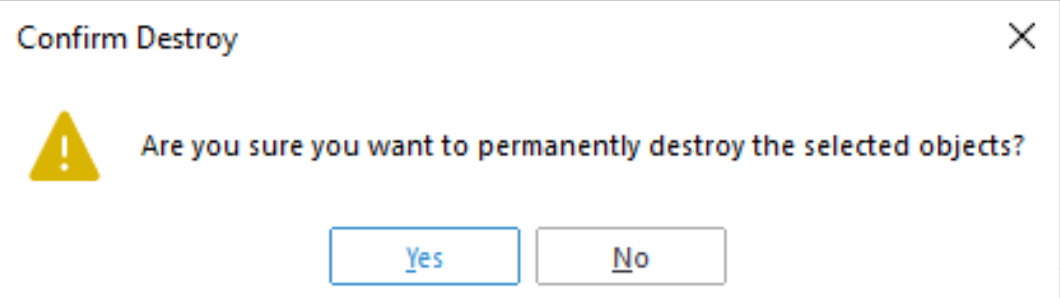
Ok, these are simple procedures that can save our lives in everyday work. If we now how to get and where to find data, our work will be less stressful.
My series of articles about M-Files
Server
M-Files how to configure Metadata
M-Files – users and user groups
M-Files – Create and manage simple workflow
M-Files – Create Workflow with assignments
M-Files – Create Workflow with Approvals
M-Files – Manage permissions for Workflows
M-Files – how to create and use document templates
How to backup and restore M-Files Vault
M-Files – How to enable access to M-Files through website
M-Files how to secure connection between server and clients (HTTPS)
M-Files Migrate from Firebird DB to Microsoft SQL DB
Desktop
Understanding M-Files logic + Overview of M-Files desktop
M-Files Creating Views for M-Files Desktop
M-Files how to save or modify documents?
M-Files How to share documents? How to save eMails to M-Files?