Recently I wrote short guide on how to make two node DFS Cluster, after that it crossed my mind that I haven’t written yet about expanding Windows Server Cluster – we will do that now.
Before we begin
This one assumes you know how to setup domain, iscsi, windows server cluster… It builds on series of articles I wrote already.
Prerequsites
Environment
You should have domain in place, and also existing cluster.
I have DFS cluster named DFSCluster.informatiker.local
It already has two nodes – DFS1 and DFS2
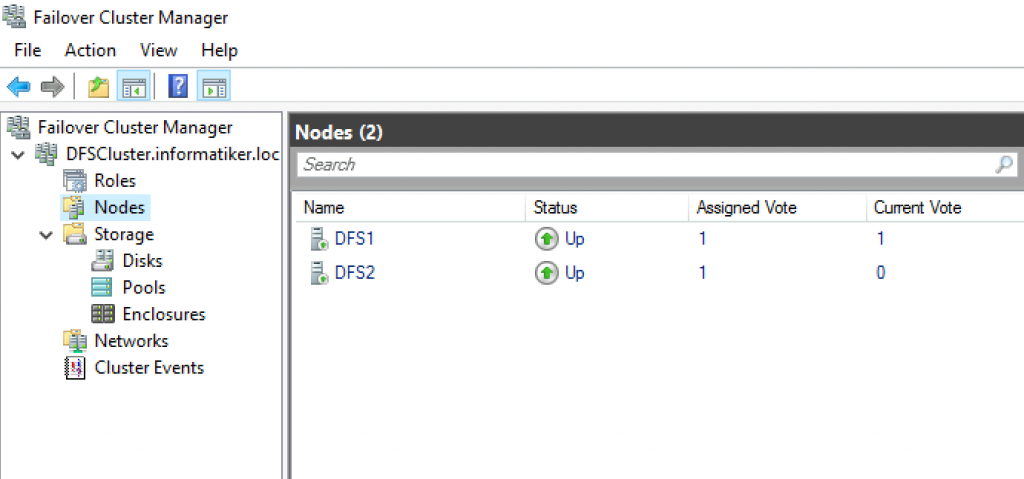
We will be adding a third node into this mix – machine will be named DFS3
Machine Setup
I named new VM DFS3
Network setup is as follows
IP: 10.0.0.68 Heartbeat: 192.168.10.68
(You can look at my article Create Failover Cluster in Windows Server 2019 and How to create File Share cluster (DFS) on Windows Server if you are interested in more details and more bits about network setup.)
I also installed Failover Clustering feature ond DFS3.
I installed MPIO and enabled ISCSI support on MPIO, and I also enabled ISCSI Initator.
On ISCSI Target server which is hosting ISCSI disk for DFSCluster I added DFS3 ISCSI initiator address.
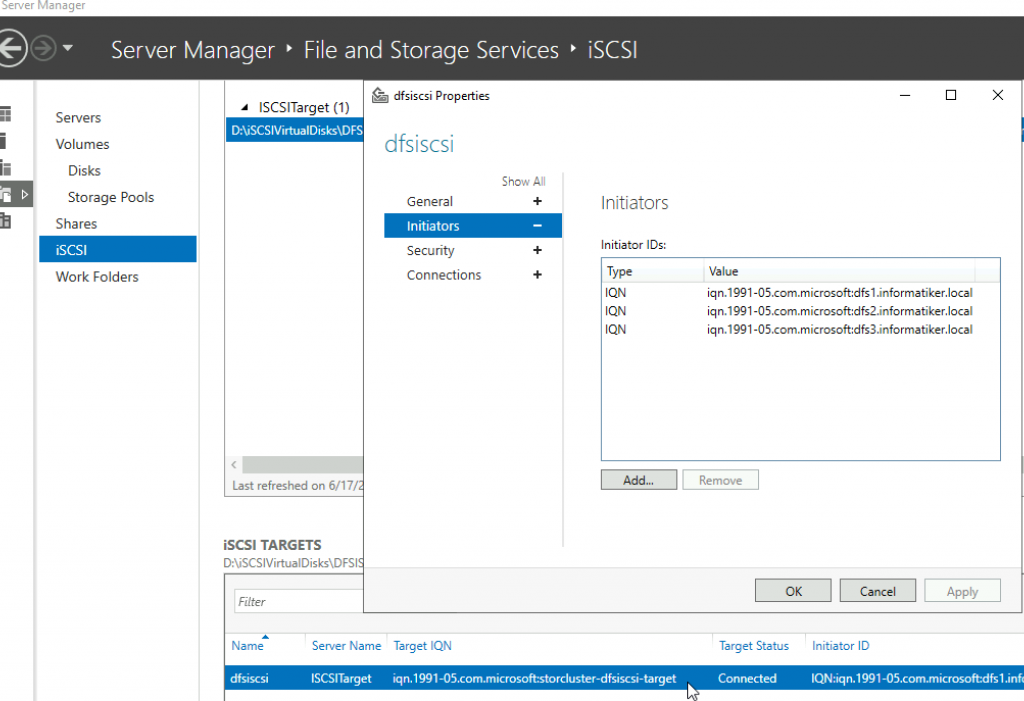
On DFS3 I connected ISCSI Initiator to the Target. Multi-Path should be enabled!
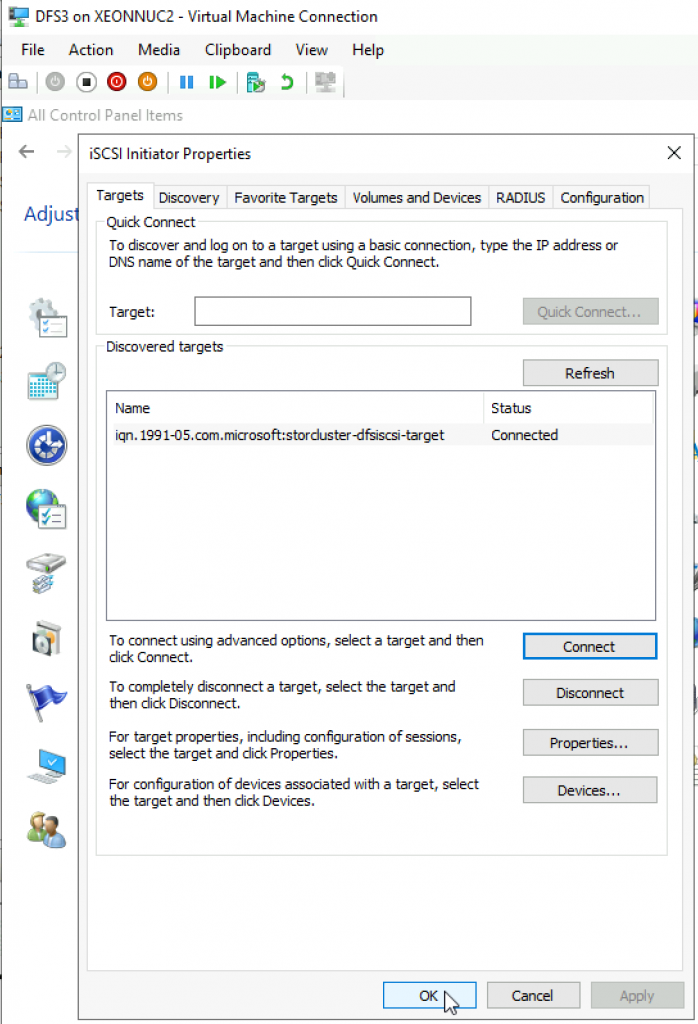
Adding DFS3 to DFSCluster – cluster
I will be doing this from existing node that is attached to the cluster – DFS1
Open Failover Cluster Manager, right click on DFSCluster (your cluster) name | click on Add Node…
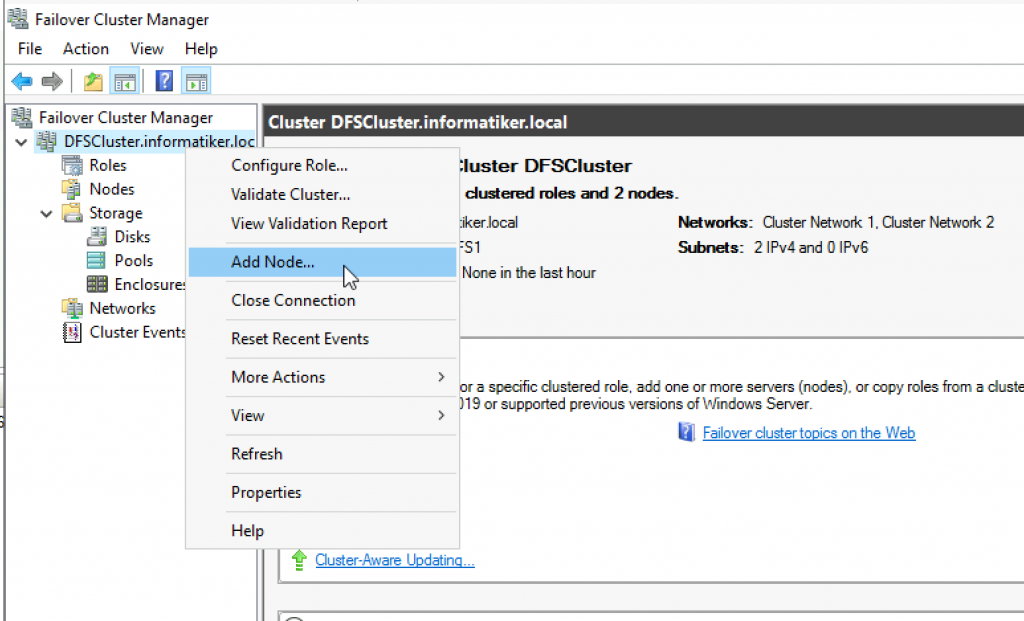
Next
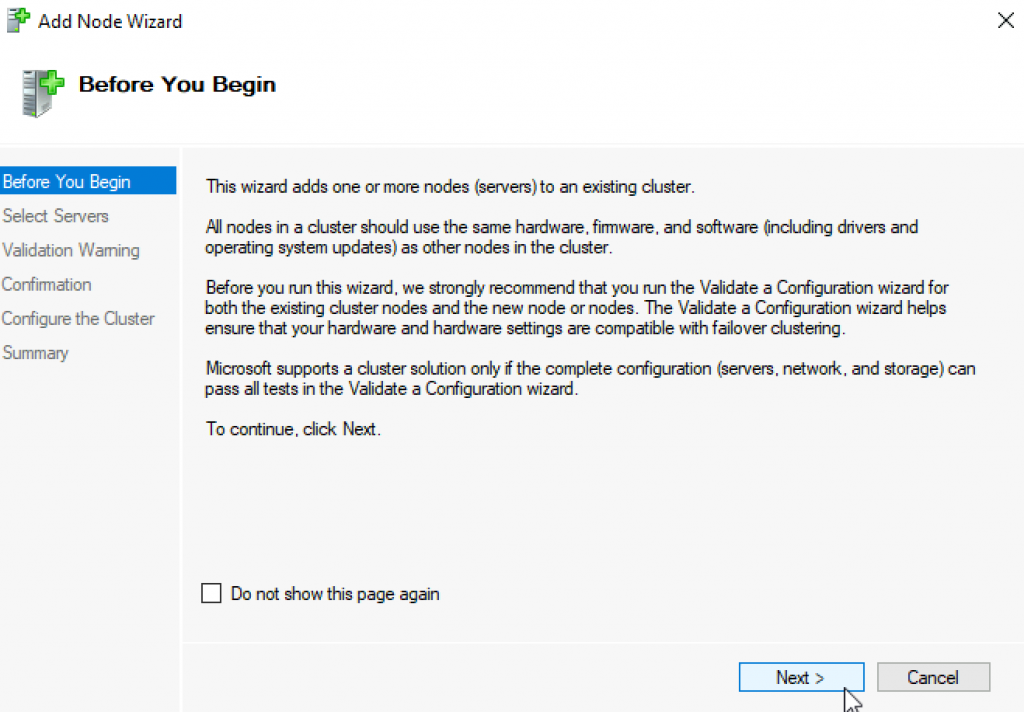
I will add DFS3 | Next
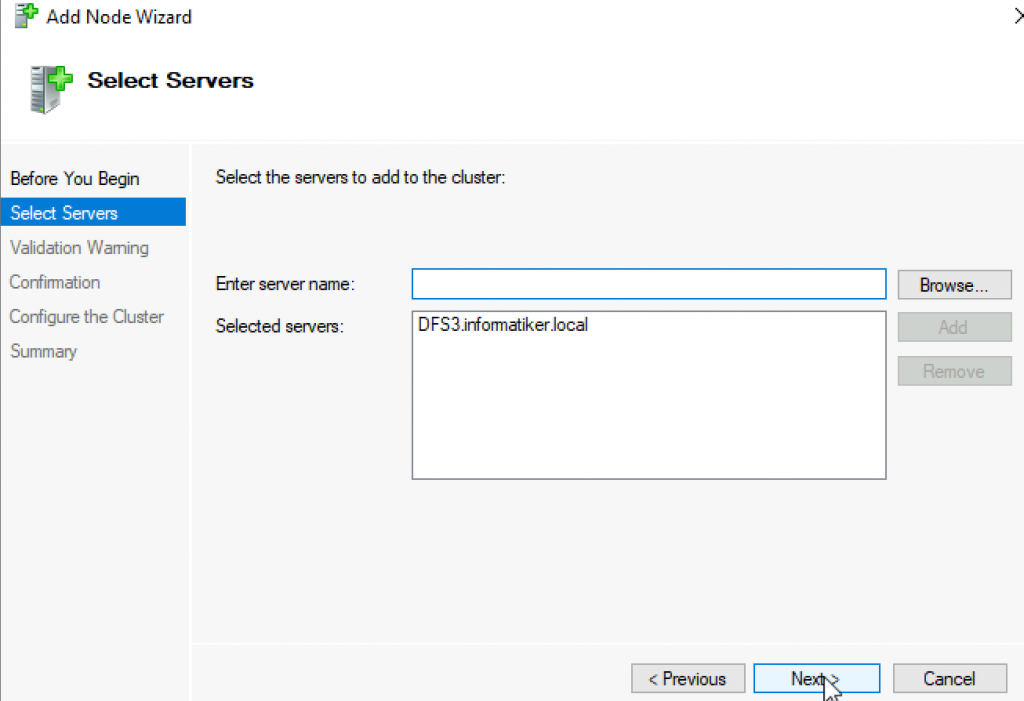
We will validate it, so I will select Yes | Next
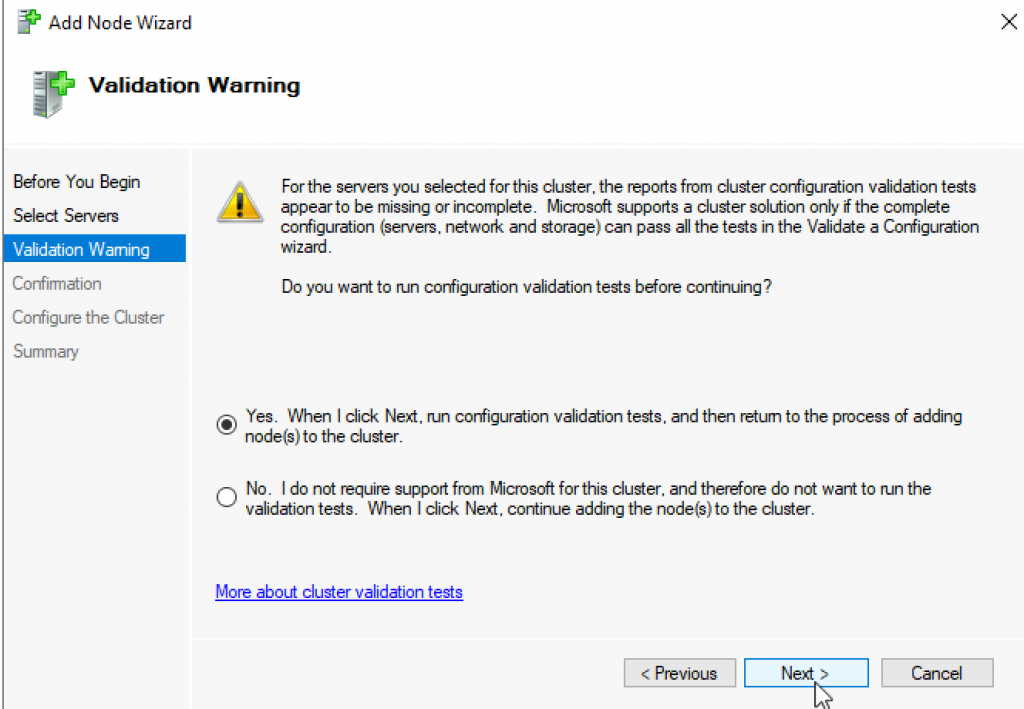
Validation Wizard will start | Next
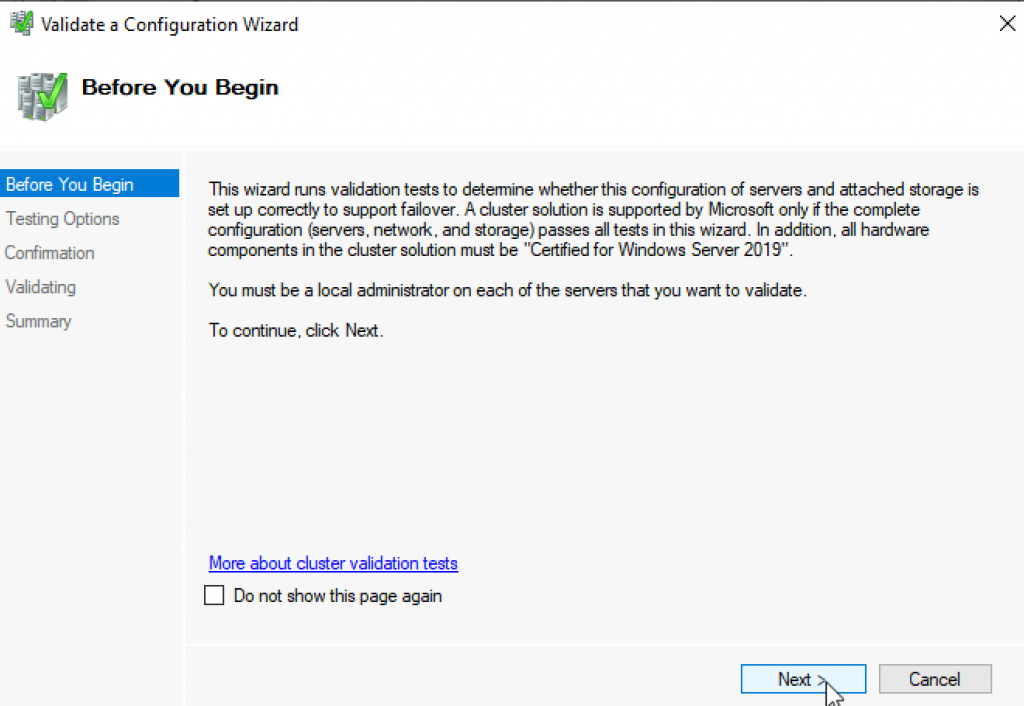
Run all tests | Next
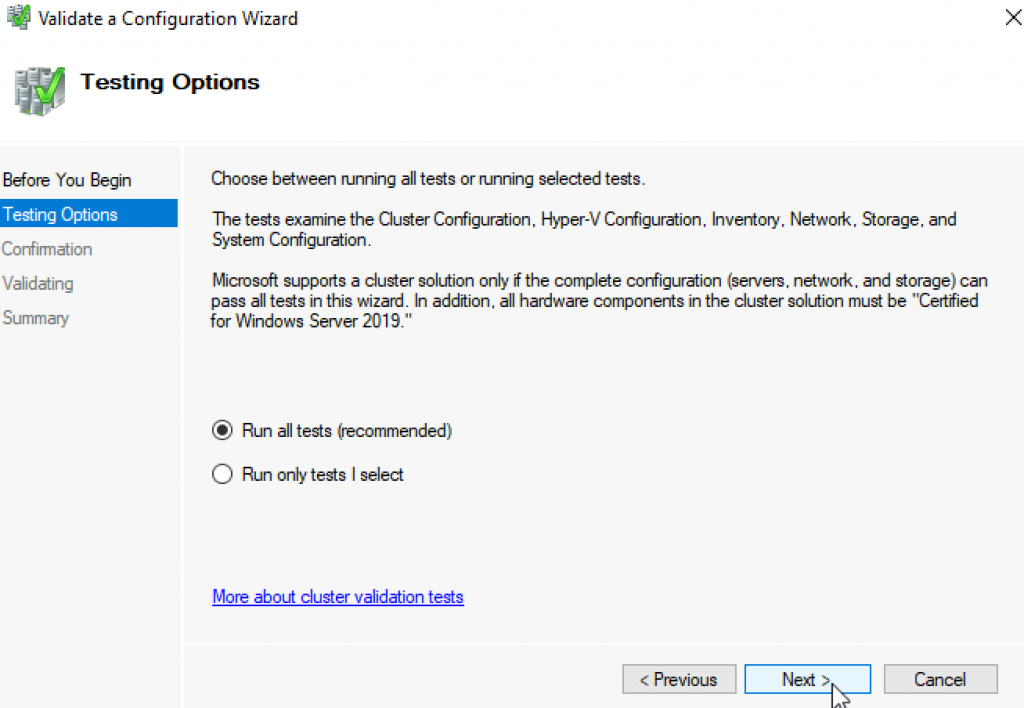
We can see DFS3 now added on the list
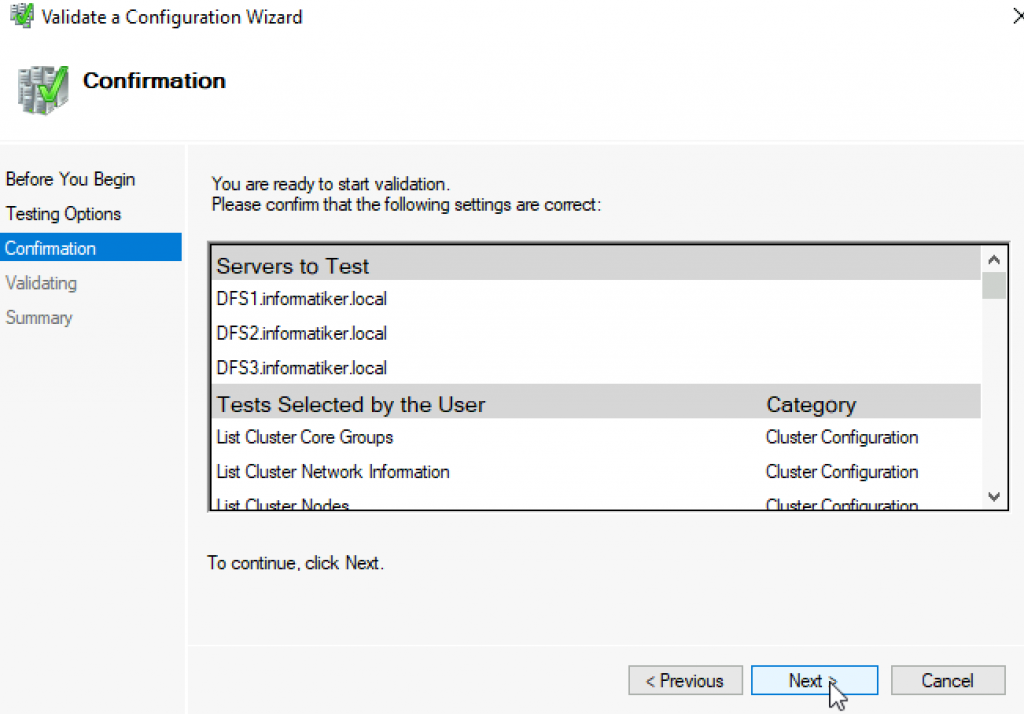
Some warnings, but we should be ok | Finish
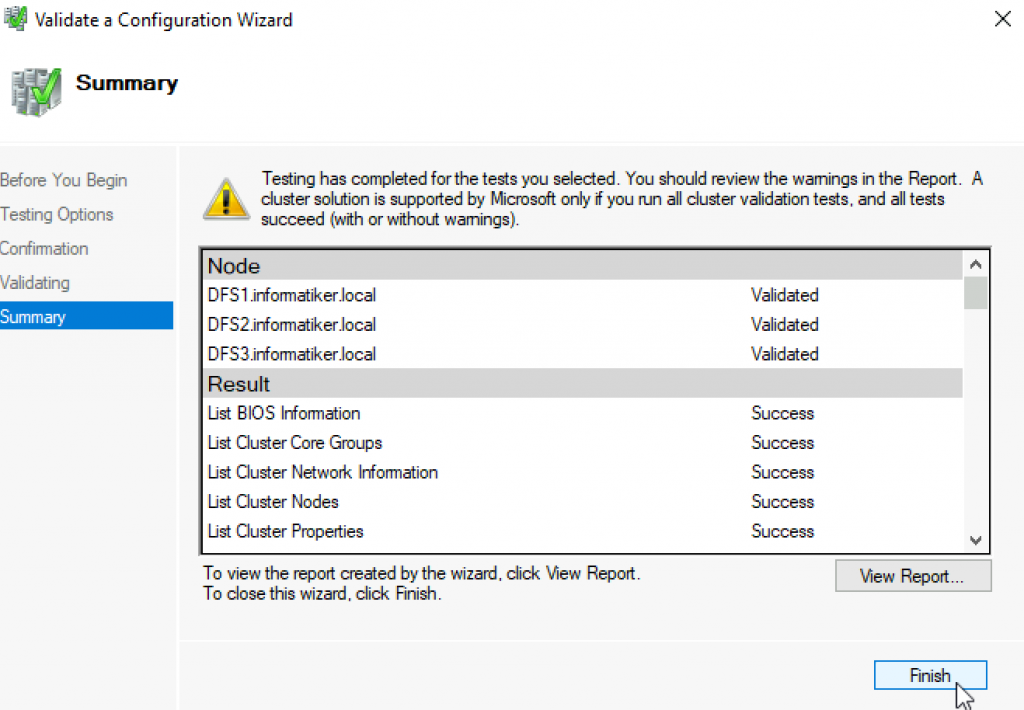
We are now back at Add Node Wizard, I will leave everything as is | Next
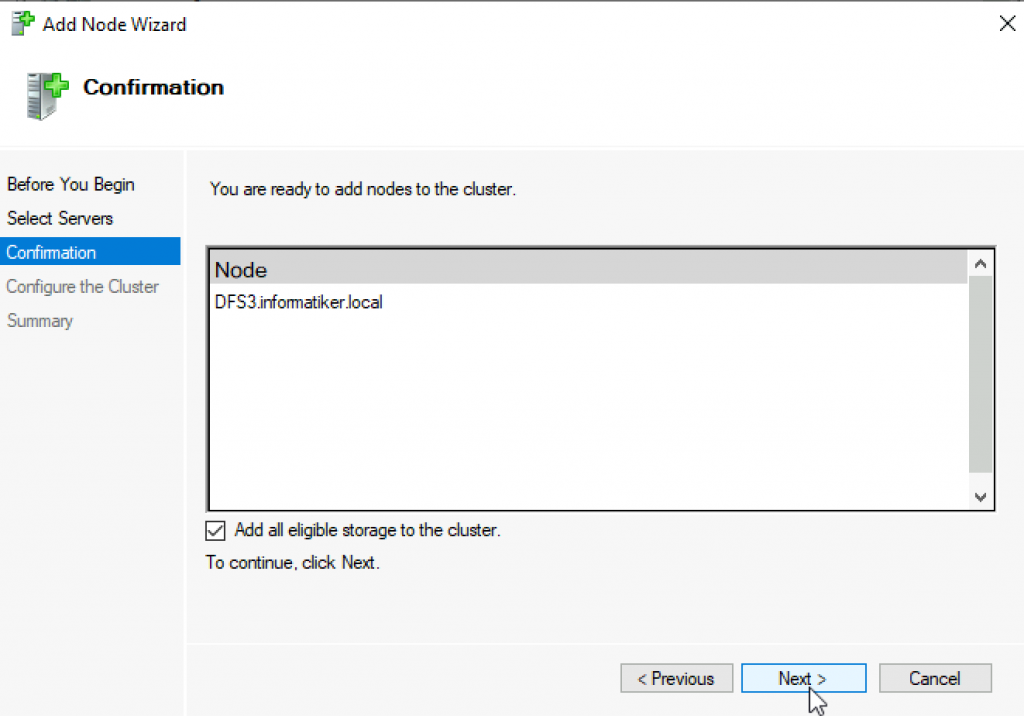
…
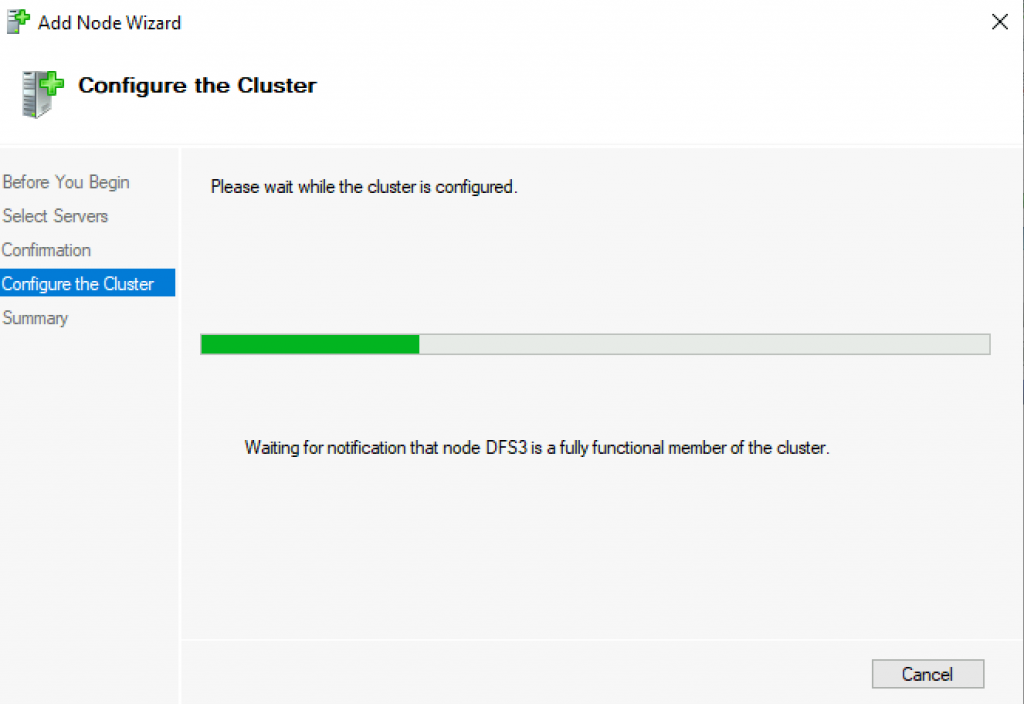
We added a node to cluster with great success!! Finish
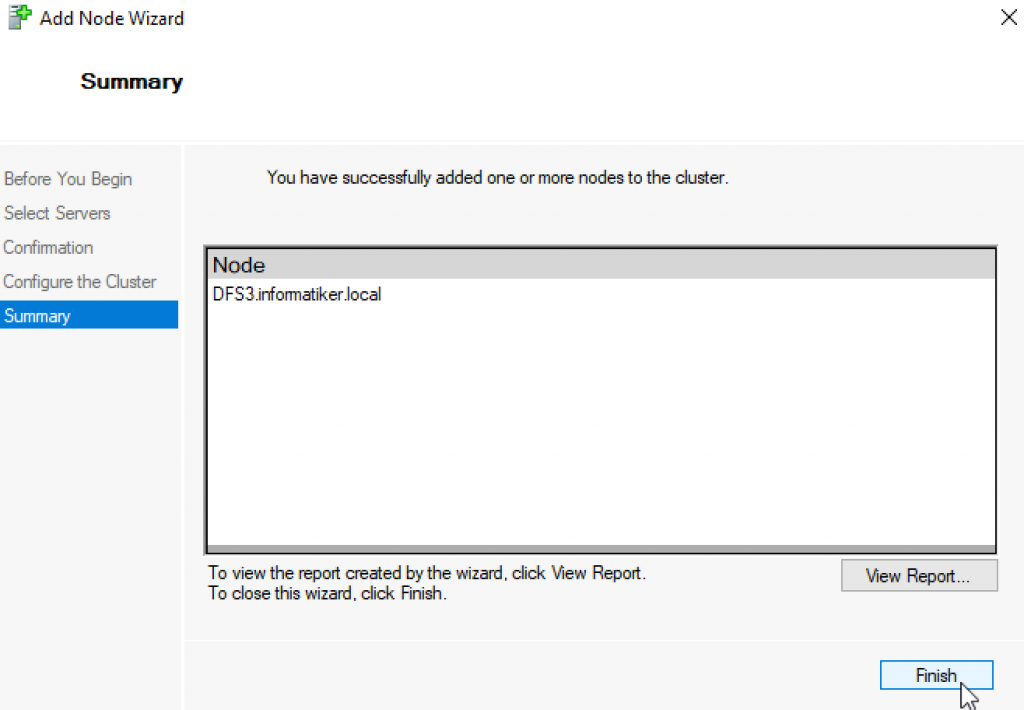
If we expand nodes under our DFSCluster, we can see that now we have three members of the cluster. Great.
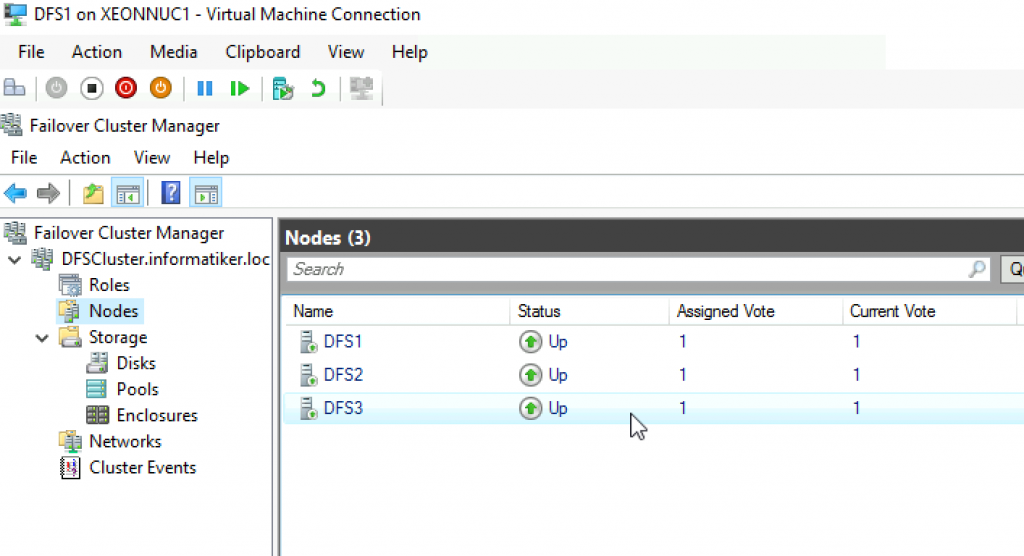
Depending on the service you run on cluster, this will probably be just the first step. I will show that soon in an article which describes adding additional machine to DFS namespace.