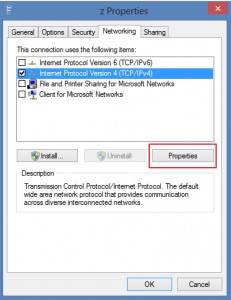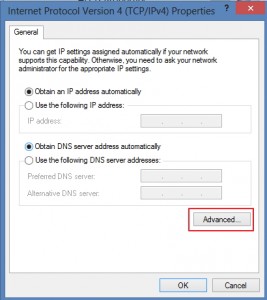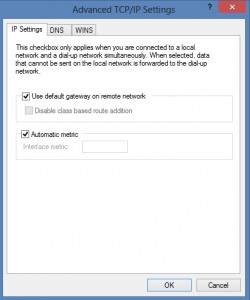Split tunneling is not the option you want for clients that access your network through VPN. Split tunneling enables user to access his local network and your VPN tunnel at the same time and that can represent a great security risk for VPN protected network. Still, split tunneling is needed in some cases, so here is how to enable it.
Procedure is tested on Microsoft Windows Server 2008 Server and Windows 8 Pro client.
We`ll assume that you already created some kind (PPTP/L2TP/SSTP) of VPN connection with Microsoft RRAS (Routing and Remote Access) and that you configured client to connect to that VPN connection.
Client is able to connect to that VPN connection, but when connected to VPN loses his local network connectivity.
In order to enable client to access his local network and VPN network at the same time, you need to do following:
On Client PC that has already created VPN connection
Control Panel |Network and Sharing Center |Change adapter Settings |Right Click on VPN connection that you want Split Tunneling enabled | Choose Properties | Choose Networking Tab | Mark Internet Protocol Version 4 (TCP/IPv4) and then click on Properties button
In new window that opens click on Advanced
Again new window opens. In order to enable split tunneling you need to UNCHECK “Use default gateway on remote network” option.
When you unchecked that option confirm with OK, and close all properties.
After that connect to your VPN and you`ll have access to both your local and remote network.