I got Lenovo Thinkpad P16V Gen1 for testing and work – I got Intel i9 model with 32GB of RAM and 1TB of SSD – first thing I did is get new RAM and disk and get to update it. However, after I upgraded RAM with new (Crucial) sticks, on boot I got blinking ESC + F1 + F4 on keyboard. First ESC, then F1 and then F4 key. This is going on and on… Let’s check what I tried so far.
My Thinkpad P16V Gen1 came with i9 CPU, 32GB of RAM, 1TB of NVMe SSD and RTX 2000 graphic card. I decided to upgrade it to 64GB or RAM and 2 x 2TB NVMe drives.
I got Crucial DDR5 5200Mhz RAM sticks – looking at Crucial website – https://www.crucial.com/compatible-upgrade-for/lenovo/thinkpad-p16v-gen-1-(intel)#memory I see that CT32G52C42S5 modules should be compatible.
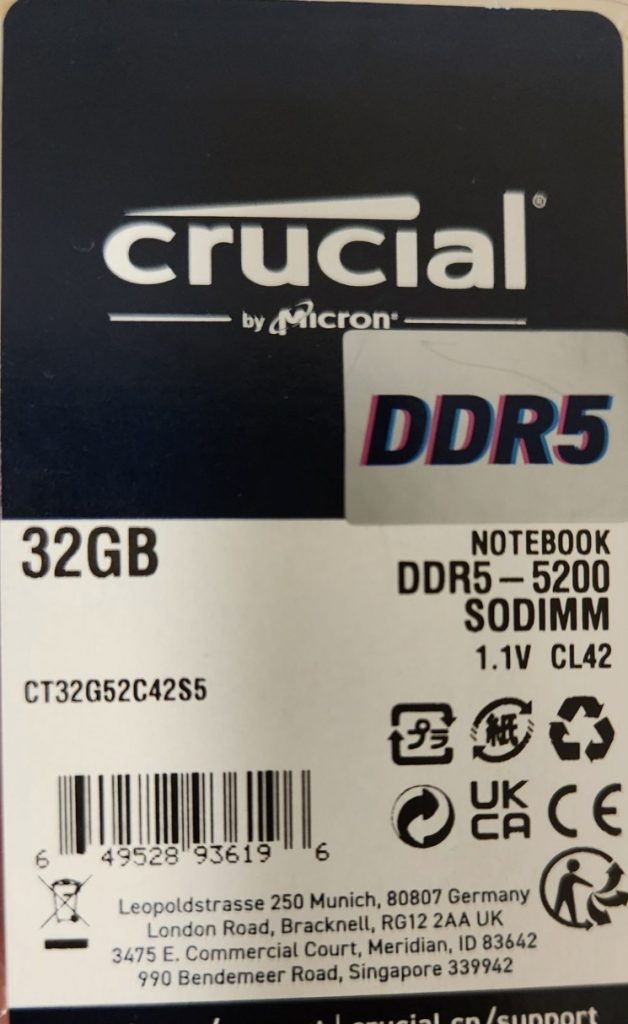
Was very happy to update my machine. Be careful when you are opening Thinkpad P16v Gen1 – remove NanoSIM doors before pulling bottom cover!

After I installed new modules, I booted up my machine, and screen was blank – I noticed that only ESC + F1 + F4 are blinking (no beeping sounds, since it looks like they are not enabled in BIOS by default)

I then returned original module, and machine booted.
My machine wasn’t on latest BIOS, so I went ahead and upgraded BIOS to 1.09
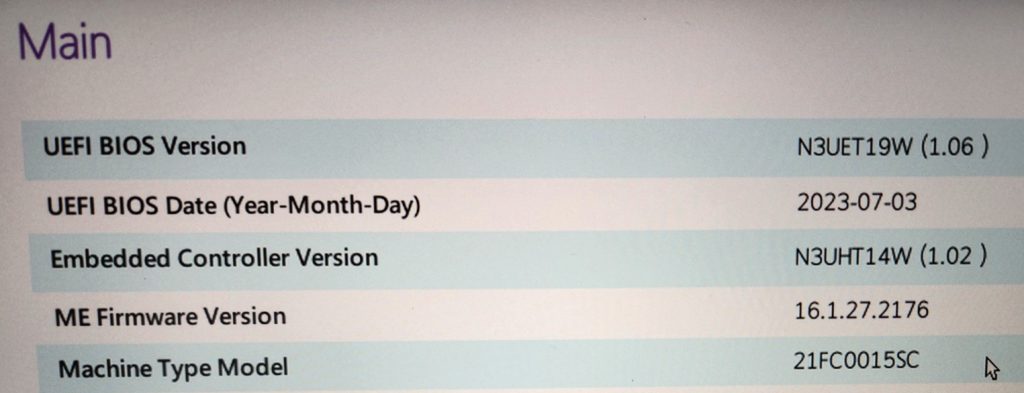
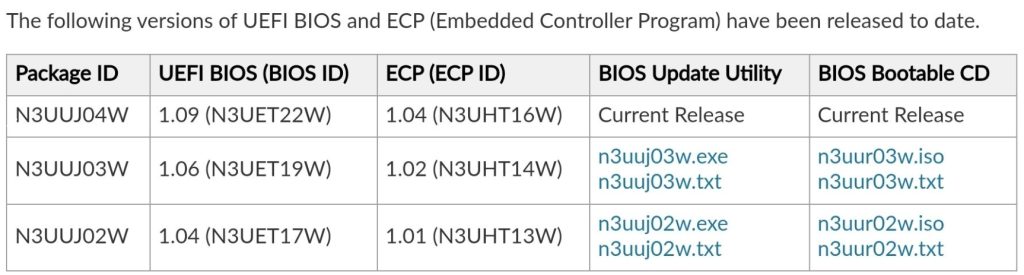
But, still the same. Then I got to look into Hardware Maintenance Manual for Thinkpad P16v Gen1 that can be found here – https://download.lenovo.com/pccbbs/mobiles_pdf/p16v_gen1_hmm_en.pdf
It doesn’t say anything about compatibility of RAM, but it does say that memory retraining is happening after replacement, and that it can take few minutes.
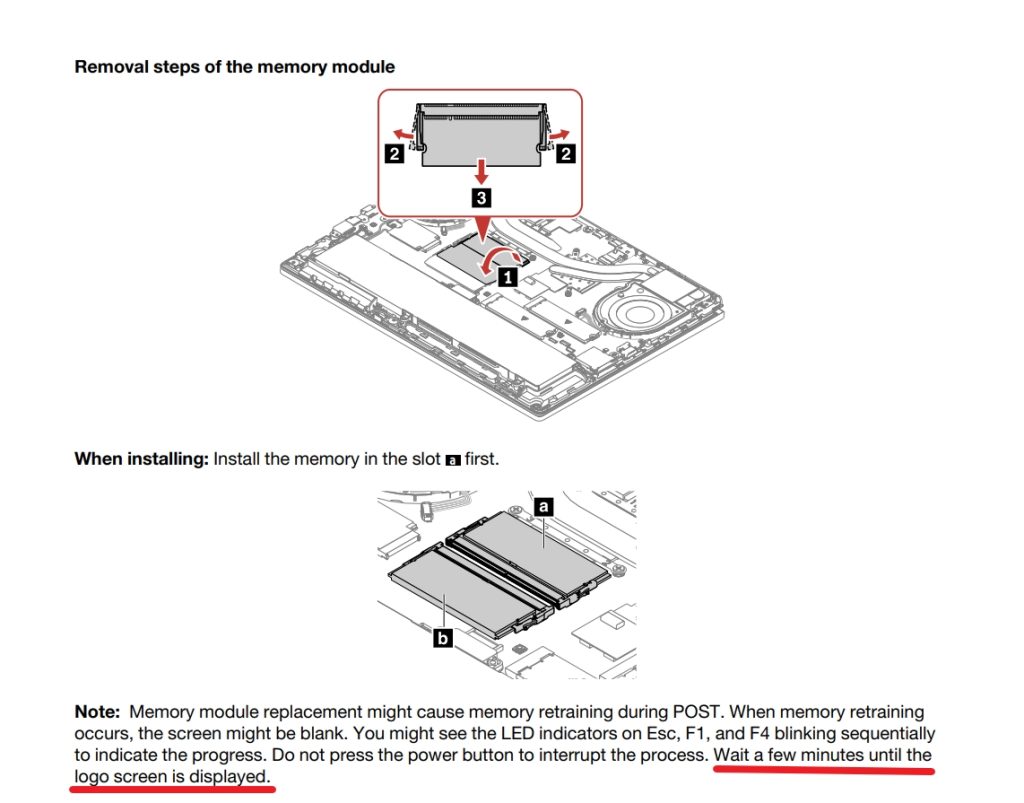
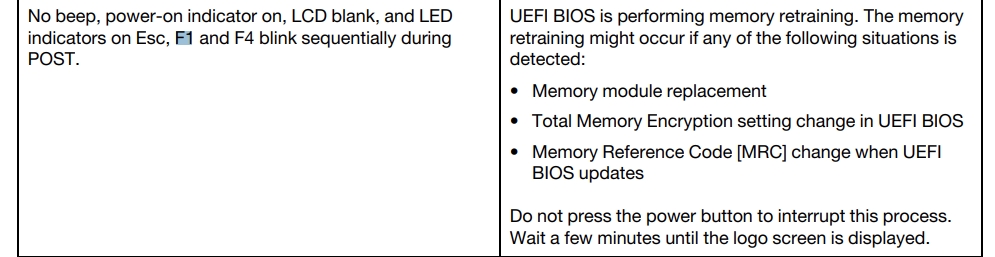
I left my Thinkpad P16v Gen1 to retrain and get in shape for 45 minutes – no luck – ESC + F1 + F4 blinked whole time, and there was no boot screen.
After that I went with combination of modules, I left original RAM module that came with my Thinkpad (green one) and combined it with new Crucial black RAM module – it trained for a minute, and then rebooted and booted successfully – it done so, with both Crucial modules exchanged.
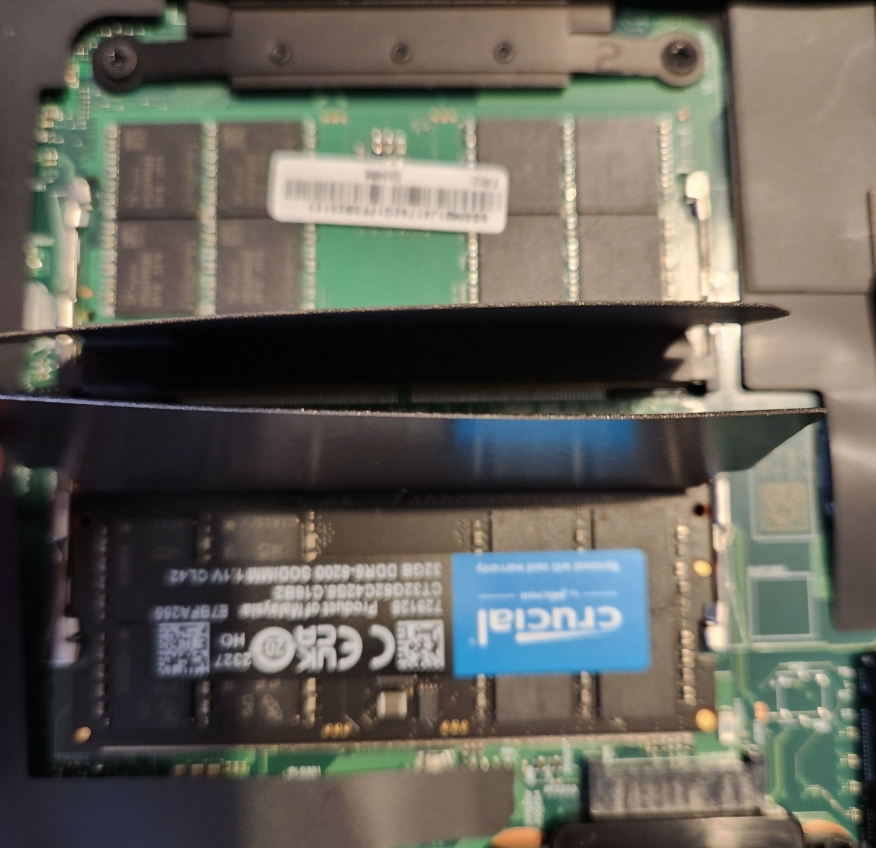
This is original module that came with my Thinkpad – SK hynix 32GB 5600 module

In what combination does it work?
So, I now have original module that came with laptop – 32GB SK hynix, and one 32GB module from Crucial – and it works. If I combine SK hynix with any of two modules – laptop boots and works. If I put only Crucial modules – it does not want to boot.
At this moment I wasn’t able to find any info about compatibility of RAM for my Thinkpad P16v Gen1, but from what I can see, other people are also having problems and with different P series. I have another P series laptop (P1 Gen5) that I have access to – it doesn’t have this problem, upgrade went smooth – in fact all Lenovo laptops I tried and used so far – I haven’t encountered this issue.
Since I don’t like current situation I’m in – mixing different RAM modules, I’ll be looking more into this issue. But, so far – be aware that you need to have one original module in the laptop for it to work, it needs to be combined with new module (or you can get second one from Lenovo) – at least that is my case.
Update 14.02.2024
Ok, so I got two new Kingston 32GB DDR5 KCP556SD8-32 modules. – https://www.kingston.com/en/memory/search?partid=KCP556SD8-32

I got both Kingston modules inside my Thinkpad P16v Gen1 and guess what – after a minute of training memory – laptop booted!!
So, I got back to testing Crucial modules I originally got – and guess what – now one Crucial RAM module didn’t want to work even with original Lenovo RAM module inside the laptop.
So, I guess I got one sketchy RAM module from Crucial. Weird thing is that it was working with original Lenovo module. Only after replacing it with Kingston modules – it gave up completely.
Very strange thing, I have to say I haven’t seen something like that.
Conclusion
So, I can conclude, that Lenovo still haven’t restricted third party RAM modules inside it’s P series, and that is really great news in todays tech world. I got one faulty RAM module from Crucial which I will be returning. Since Kingston is working perfectly, it will stay in my laptop.
So, if you have a case like mine – be sure to check and test your RAM modules in details. Tools like Memtest86+ should help you determine if your RAM is working correctly.