Server-side encryption is not enabled by default in Nextcloud. It will make your files bigger and perhaps your server bit slower, but it is well worth security option for your Nextcloud installation.
Login to your Nextcloud installation as admin. Right click on your username at the top right corner and select +Apps
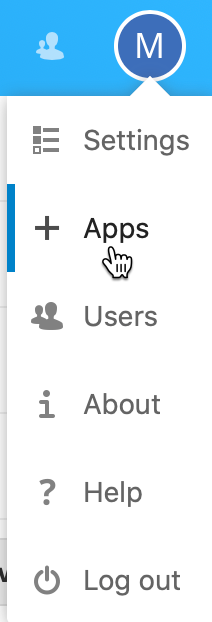
From the left side menu select Disabled apps, select Default encryption module and select Enable
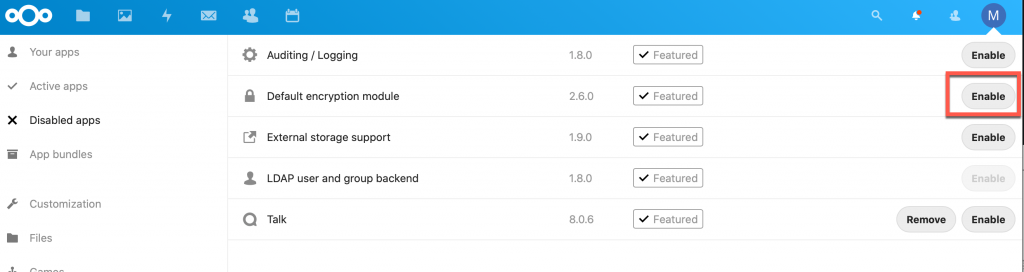
After that if you click on Your apps from left menu, on the list you should see Default encryption module on the list.
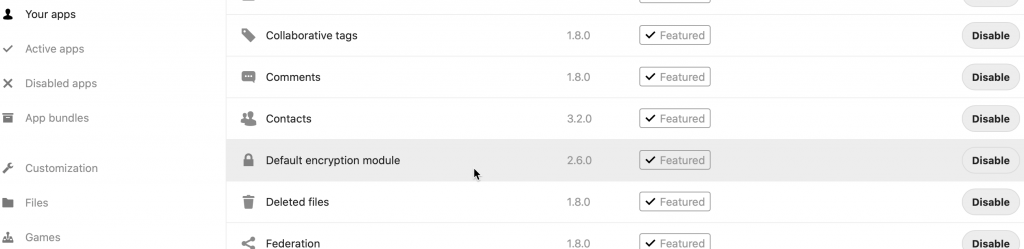
Next step is to click your username again in the top right corner and then on Settings | Security under Server-side encryption click on Enable server-side encryption.
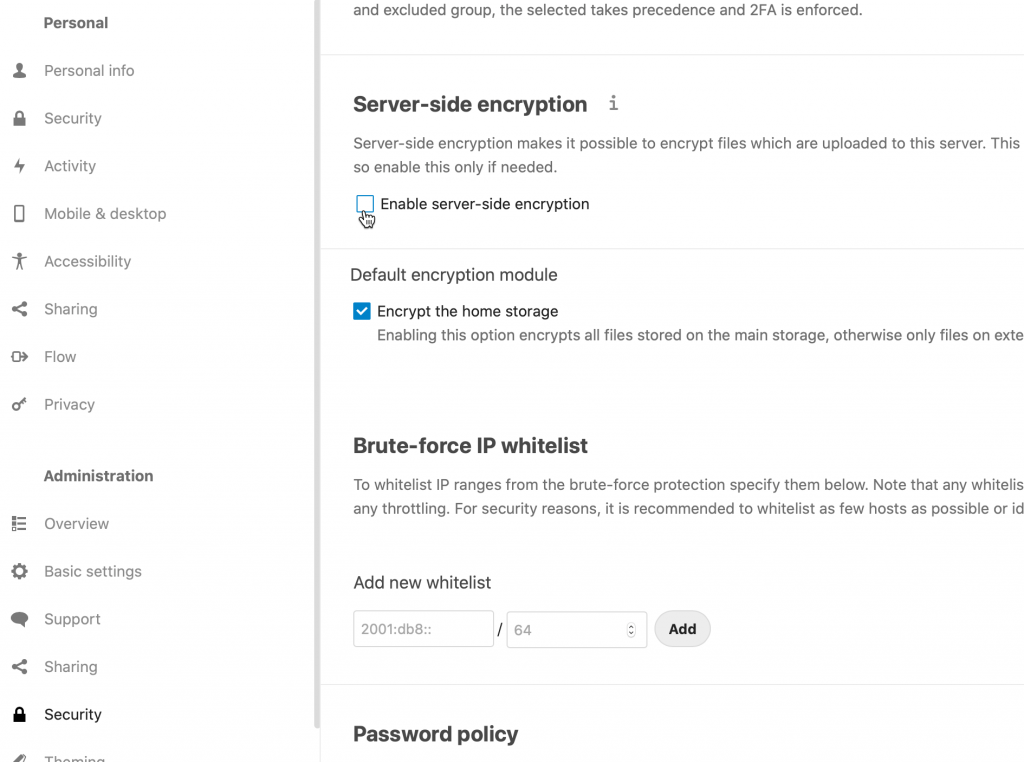
You will get few informations and warnings, and if you agree, select Enable encryption
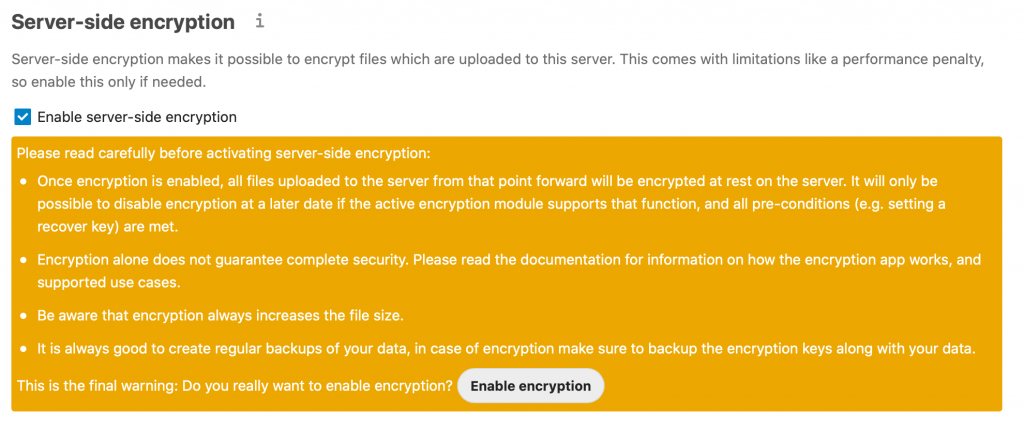
After you log out and then log back into your Nextcloud account your data should start to get encrypted. Only new data that you upload will be encrypted, not the data that already reside on the Nextcloud (it already says that in the info window you get on enable step).
So, here is how folder of my user looks before encryption. There is cache and files folder.

After I enabled server side encryption, I got files_encryption folder. Inside of it is a new folder I created and files I uploaded.

We are done, your data on server is now encrypted. Remember, that is only one security step and it will not protect you in all situations, it will protect you only in those situation in which somebody is trying to steal data from your physical disk.