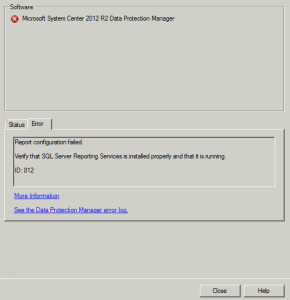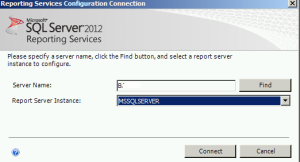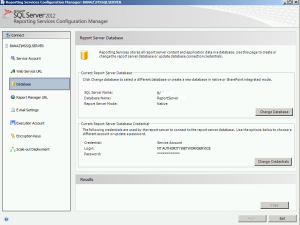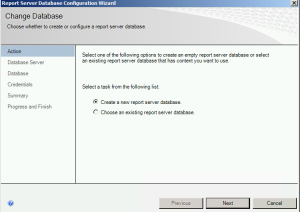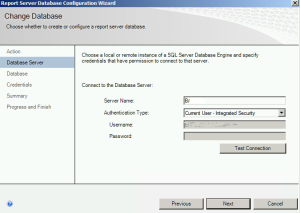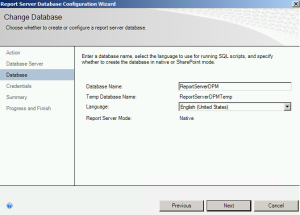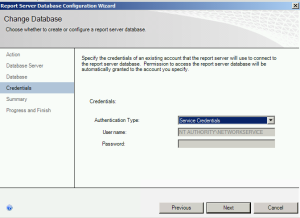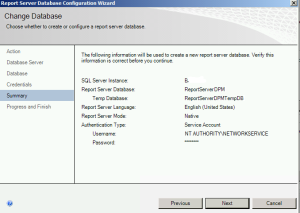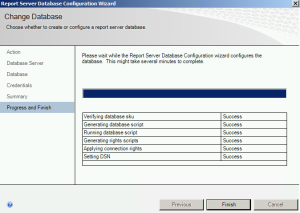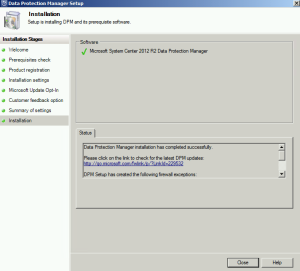Microsoft DPM 20xx is often problematic for me during the install process. So, while installing DPM 2012 R2 I got this error – Verify that SQL Server Reporting Services is installed properly and that it is running. Error ID 812
We need to make some alterations to SQL Server installation. I’m working with SQL Server 2012 STD installation.
Head over to Start | Microsoft SQL Server 2012 | Configuration Tools | Reporting Services Configuration Manager
Connect to your SQL server which will be responsible for DPM 2012 DB
Choose Database from left menu and under Current Report Server Database under right side of the screen choose Change Database
!!!It is very important that SQL Server Reporting Services run under Network Service account. If you have some other account assigned to Reporting Services change it to Network Service or you still won`t be able to go successfully through DPM setup.
Choose Create a new report server database |Next
Choose your local server and Authentication Type for SQL, and before proceeding click on Test Connection | If everything is OK -> |Next
Enter Report Server database name, choose language | Next
Choose Authentication type (NetworkService is the right one)| Next
Summary… | Next
Finish
If this was only problem with your DPM 2012 R2 install, everything should be ok now and DPM 2012 R2 setup should be finished
If it still doesn`t work and you get error 812 – head back to Reporting Services Configuration Manager | click on the Web Service URL from menu on left side of the screen | Web Service URL probably isn`t activated, so click on the Apply on bottom of the screen.