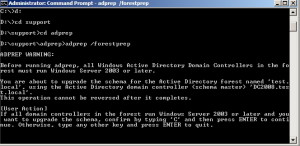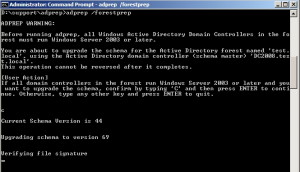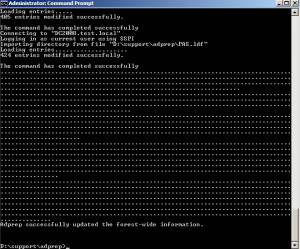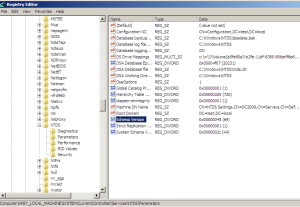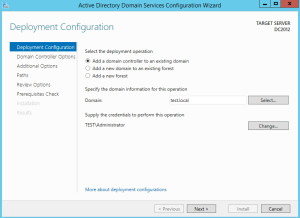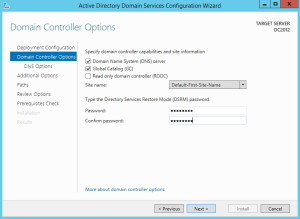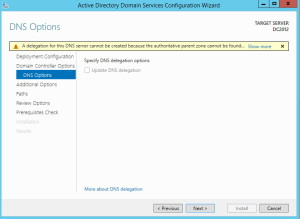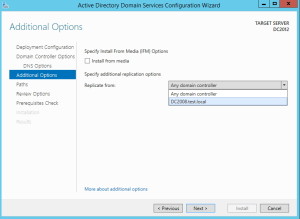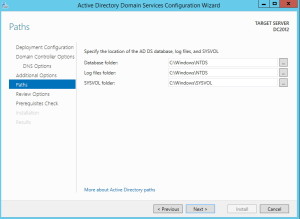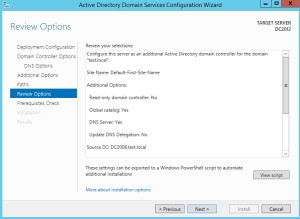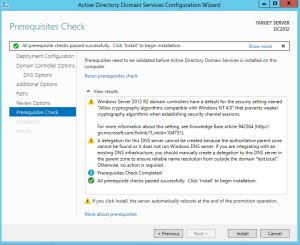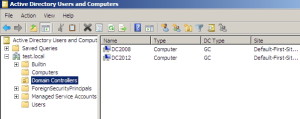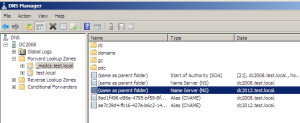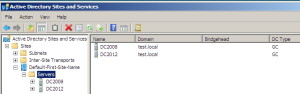This article will cover adding virtual installation of Windows Server 2012 R2 as AD DC along to physical machine based on Windows Server 2008 x64 that is already acting as DC. Virtual machine is hosted on Windows Server 2012 R2 on HyperV.
DC2008 – Domain Controller on Windows Server 2008 x64
DC2012 – Domain Controller on Windows Server 2012 R2
HyperV host – machine that is hosting HyperV and DC2012 installation.
Computer Name: DC2008 IP Address: 10.10.10.2
Computer Name: DC2012 IP Address: 10.10.10.3
Computer Name: HyperV host IP Address:: 10.10.10.4
Domain name: test.local
This LAB assumes that you already have domain on Windows Server 2008 x64 installation and are adding Windows Server 2012 R2 as additional domain controller.
I will not be covering installation of AD DC on Windows Server 2008 x64.
Existing domain should have AD DS Domain and Forest functionality at minimum Windows Server 2003 or higher.
Before starting any further configuration, on existing Windows Server 2008 x64 install we are going to check current Schema Version of AD DS
Open Registry Start | Search | type Regedit |Computer\HKEY_LOCAL_MACHINE\SYSTEM\CurrentControlSet\Services\NTDS\Parameters and read the Schema Version Value. Well check back when we run through few commands.
Forest and Domains must be prepared before adding Windows Server 2012, so we are going to use adprep
Insert Windows Server 2012 R2 installation media into Windows Server 2008 x64 installation. We are going to run adprep on Windows Server 2008 installation.
Start Command Prompt with Administrator privileges
D:\support\adprep\adprep /forestprep|Type C and then press Enter
Success
Next command is
adprep /domainprepLet’s check back into registry. Schema version now is 69
Next step is to promote Windows Server 2012 R2 (DC2012) into AD DC on current Windows Server 2008 x64 (DC2008) domain.
DCPROMO isn`t available anymore on Windows Server 2012, instead you have to install few roles and features before promoting Windows Server 2012 to DC.
I covered necessary prerequisites for Windows Server 2012 DC install in this article -> https://www.informaticar.net/?p=1358
Process of installing AD DC on Windows Server 2012 is covered here -> https://www.informaticar.net/?p=1382
Since second link covers fresh install with no AD DC, I`ll just cover differences in this article, since we are adding DC to domain that already exists.
Add a domain controller to an existing domain | Enter domain name under Specify the domain information for this operation | Click on Change under Supply the credentials to perform this operation and enter Account with Admin rights on our domain |Next
You can choose wheather you want DNS server and GC or not. Choose DNS and GC and type (and write down and remember) DSRM password |Next
Next
Replicate from: I`ll choose current domain controller DC2008. If you have more DCs in your domain, choose appropriate one. | Next
Leave default paths | Next
Next
All is good |Install
Successful install and immediate reboot |Close
Let’s verify Domain Controllers.
I`ll do it on Windows Server 2008 install. It makes no difference on which one you are checking. If it doesn`t work correctly, you won`t be able to see any of following on Windows Server 2012 install.
Start | Administrative Tools | Active Directory Users and Computers | from menu on left side choose current domain and click on Domain Controllers. I see both of DCs.
Start | Administrative Tools | DNS Manager under Forward Lookup Zones and local Domain check if you Windows Server 2012 installation is listed as Name Server
Last place to check is Start | Administrative Tools | Active Directory Sites and Services. Under Sites | Default First Site |Servers both servers should be listed
That is it, Windows Server 2012 is DC side by side with Windows Server 2008
If you are interested in demoting DC based Windows Server 2008 after appointing Windows Server 2012 as DC check following articles that will be soon on my blog:
Transfering FSMO roles
Demoting old Windows Server 2008 based DC